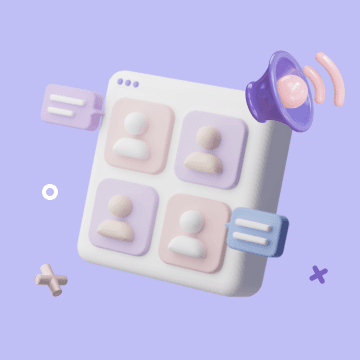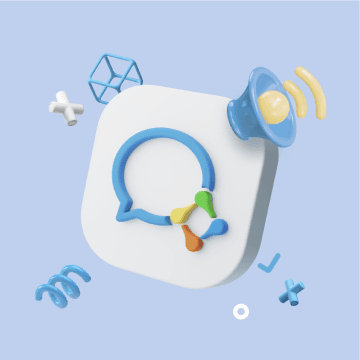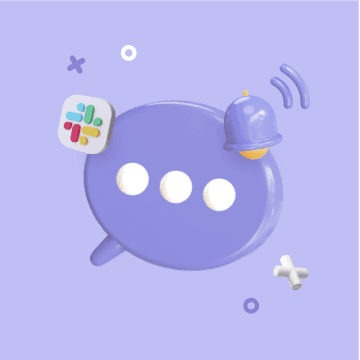Sending Messages to a Feishu Group
Using Feishu group's chatbots, messages can be sent to designated group chats. By combining this with automated tasks, you can schedule automatic notifications for project updates, task completions, or emergency announcements, ensuring team members receive timely information in the Feishu group.
Configuration Instructions
1. Create a Feishu Group Robot
- Log in to Feishu and enter the group chat where you need to send messages.
- Click the "..." icon in the upper right corner of the group chat and select "Group Settings."
- In "Group Settings," find and click "Group Robot."
- Click the "Add Robot" button.
- In the pop-up window, select "Custom Robot."
- Enter the robot's name, upload an avatar if needed, and click "Create."
- Copy the generated Webhook URL.

2. Obtain the Webhook URL of the Feishu Group Robot
- After creating the robot, a unique Webhook URL will be generated.
- Copy and save this URL for later use.

3. Fill in the Webhook URL in the Automation Edit Interface
-
Log in to Bika and go to the "Space" interface.
-
Create or edit an automated task.
-
In the "Action Type" list, select "Send Message to Feishu Group."
-
Paste the previously copied Webhook URL into the configuration input box.
![Enter the Webhook address]()
-
Choose the message type (Text message, rich text, or Markdown) and enter the message content to be sent.
- For the formatting syntax of Feishu message types, please refer to the documentation Custom Bot Usage Guide.
-
Save and enable the automated task.
With this, you have completed all the configurations needed to send messages to a Feishu group. By using different trigger conditions, various types of message automation can be achieved.

Recommend Reading
- Unleash Collective Intelligence: How Agent Swarm Revolutionizes AI Team Building
- Beyond ChatGPT: Choosing the Right AI Tool for YouTube Publishing Process Automation - Bika.ai Compared
- Outlook vs Gmail: Which Email Platform Reigns Supreme for Your Automated Workflow?
- Beyond Basic Tracking: How the Product Feedback Form Template Elevates Your Habit Tracker Game
- Beyond ChatGPT: Choosing the Right AI Tool for YouTube Publishing Process Automation - Bika.ai Compared
Recommend AI Automation Templates
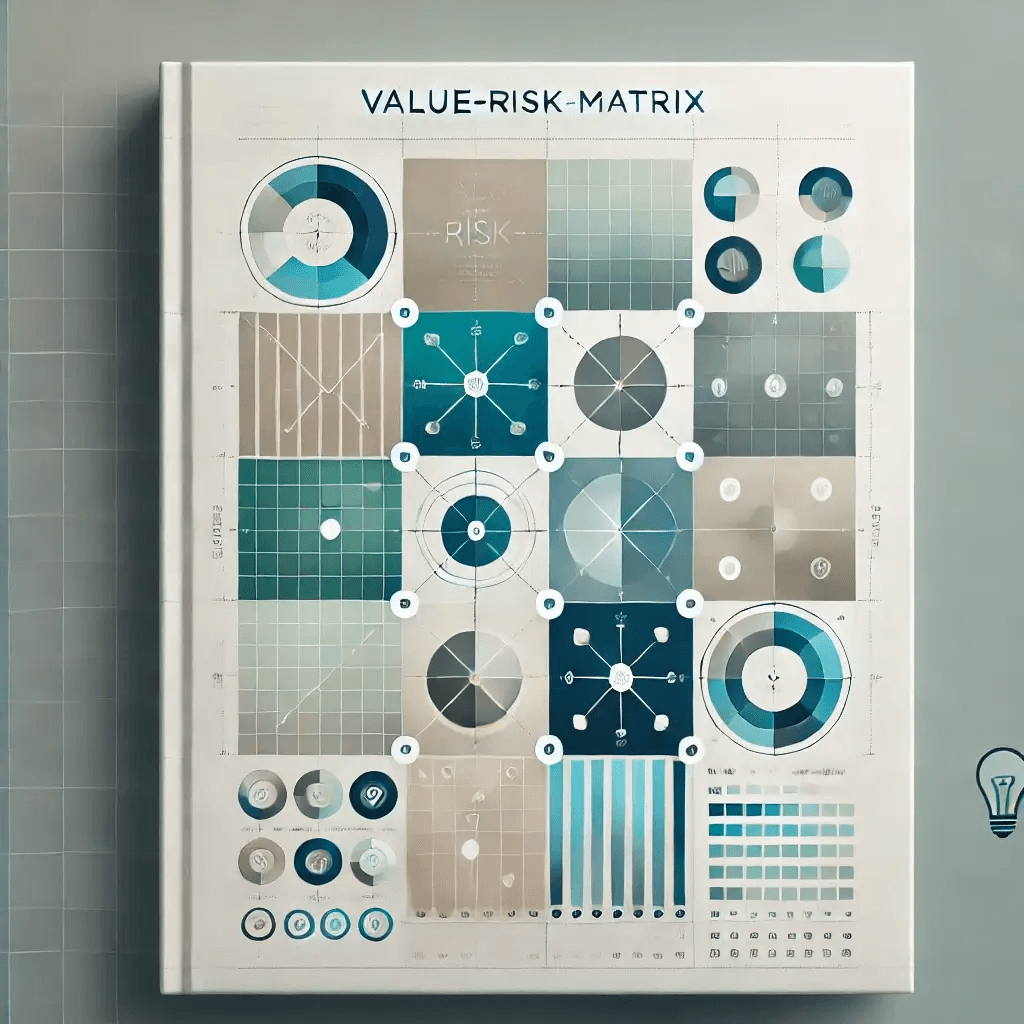
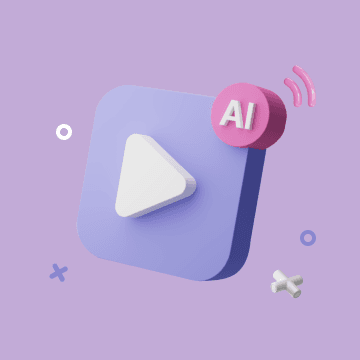
Coming soon