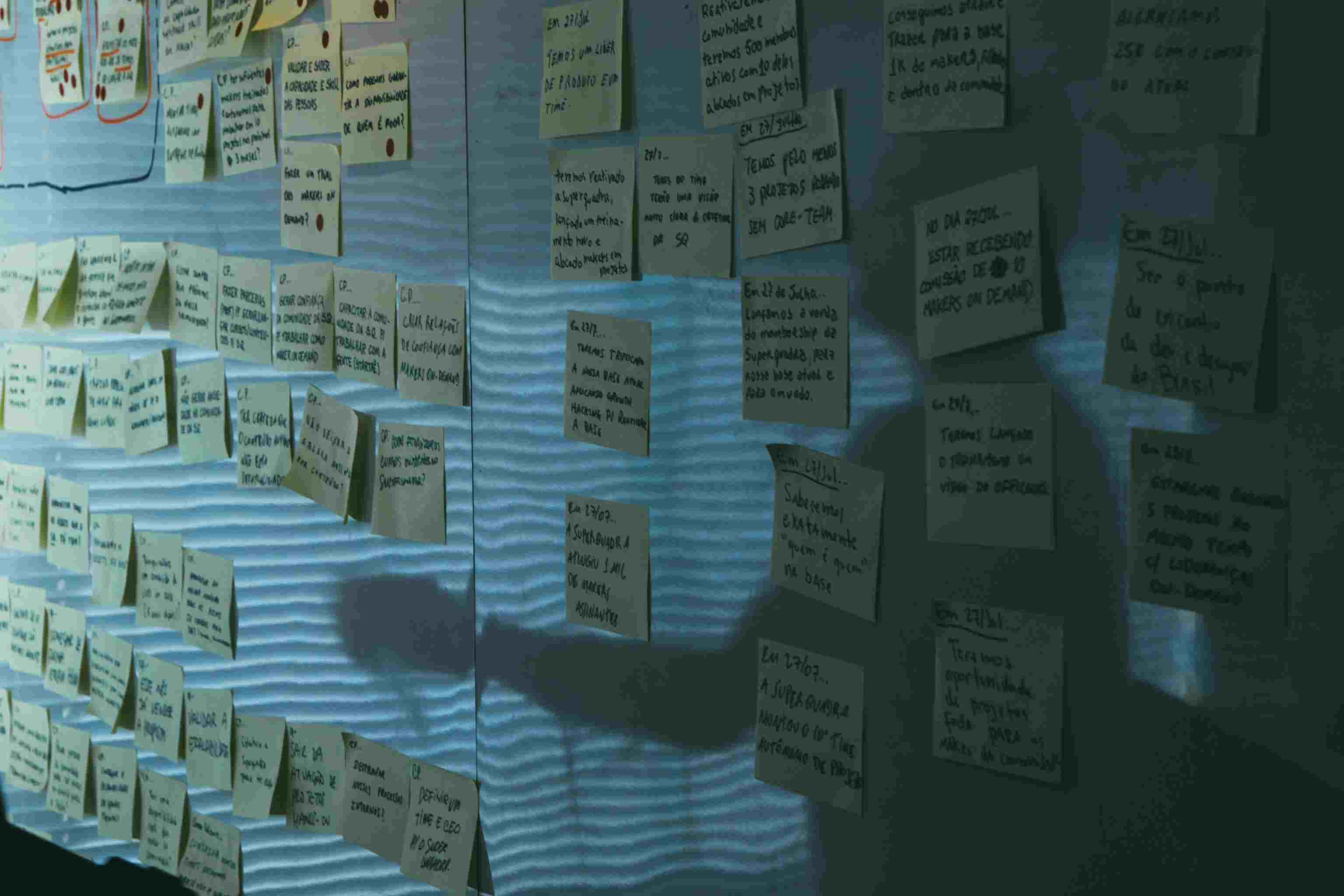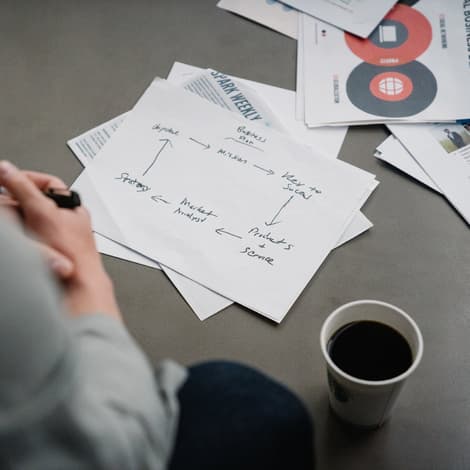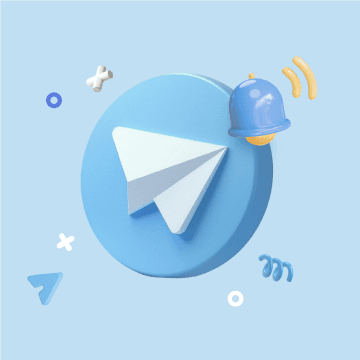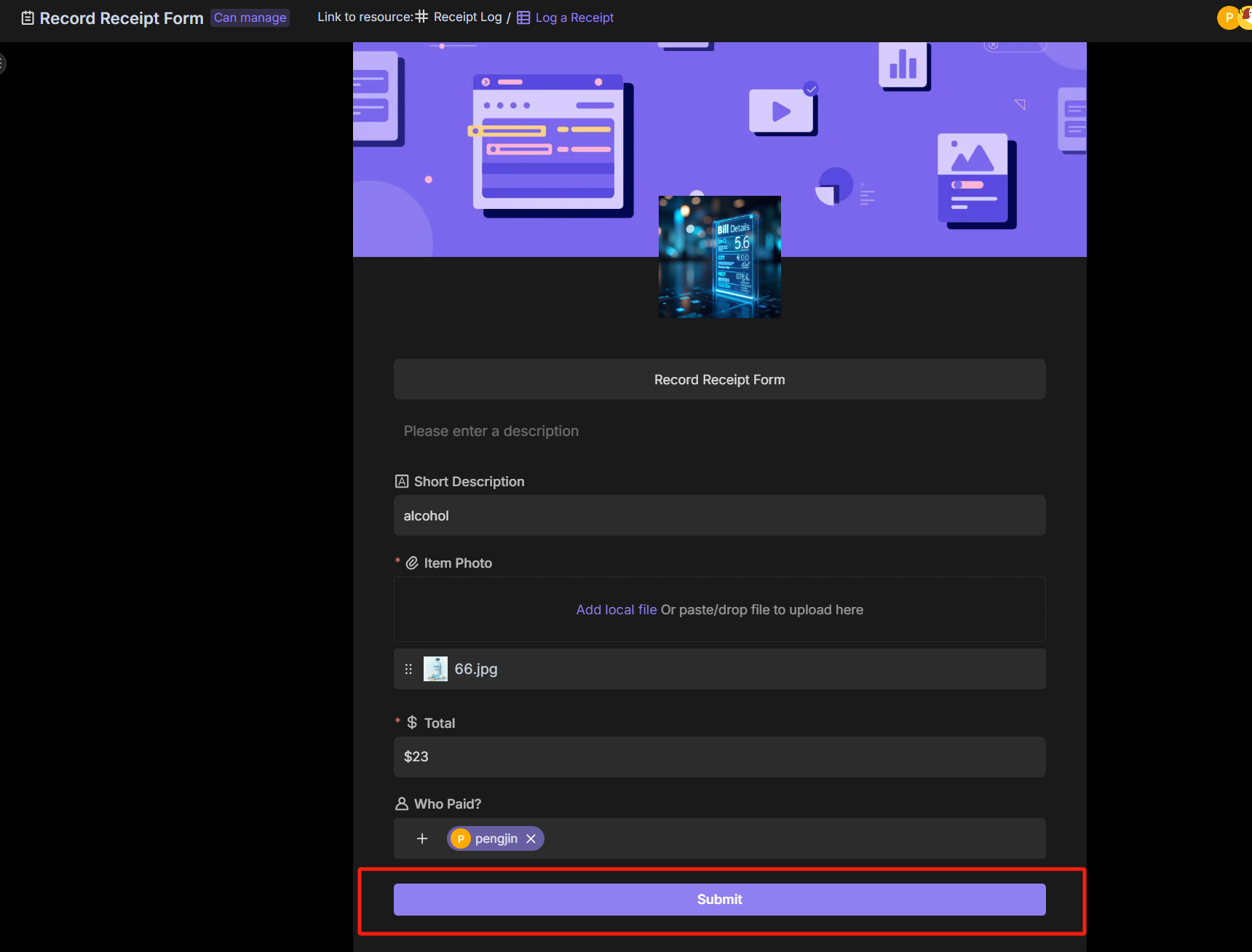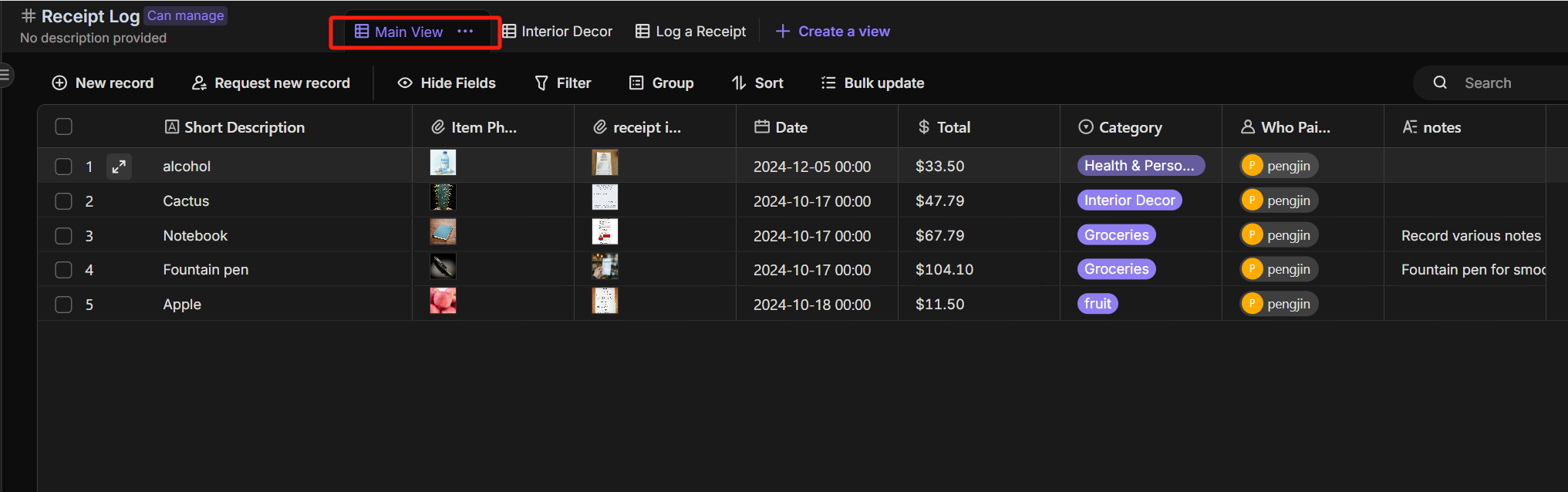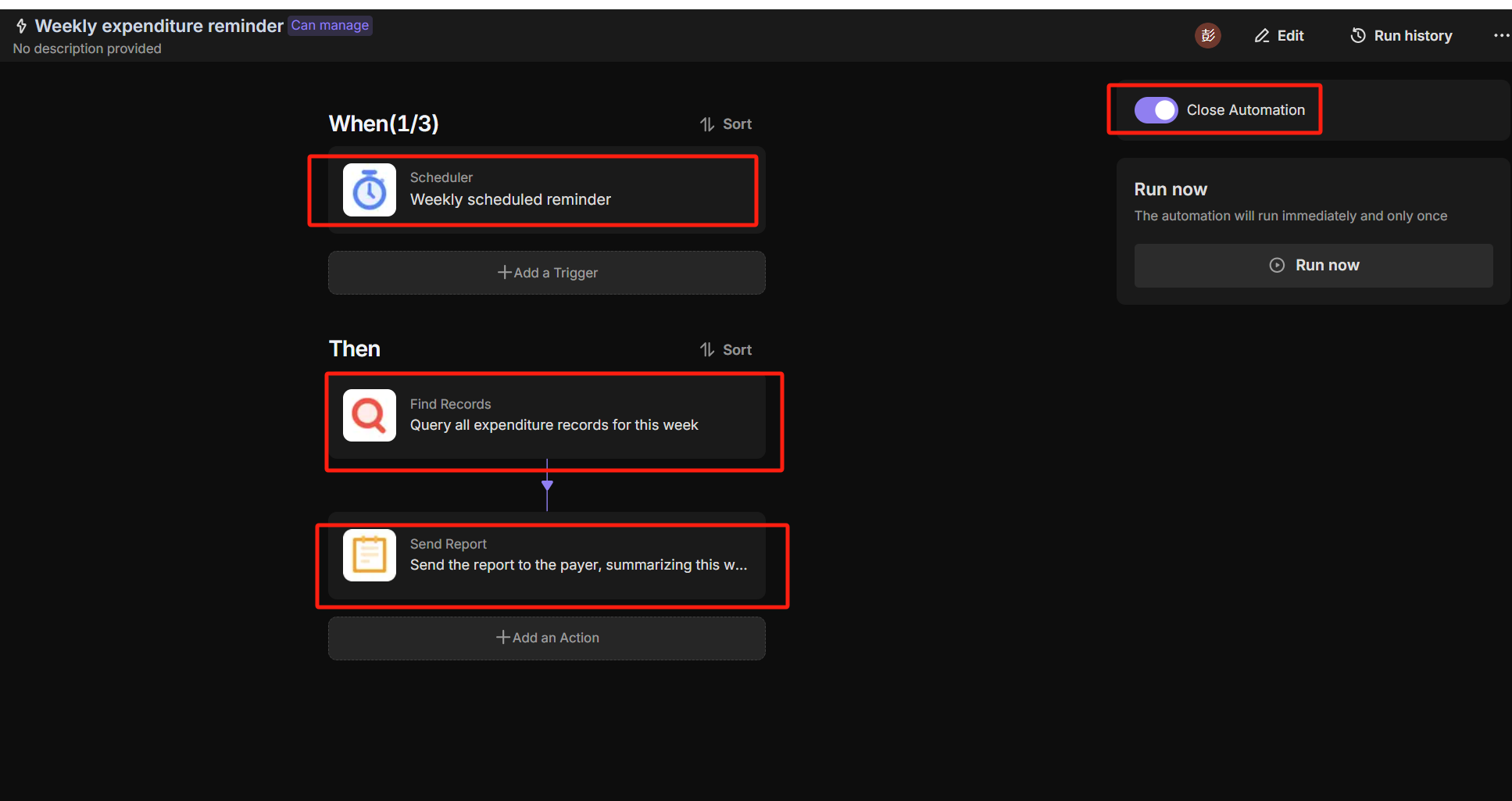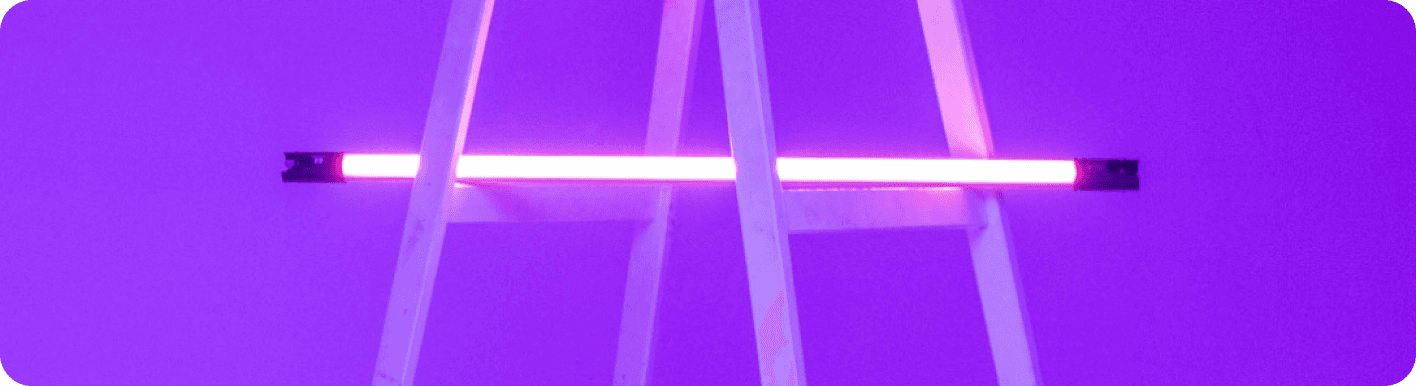
Outlook vs Gmail: Which Email Platform Reigns Supreme for Your Automated Workflow?
The Great Email Divide: Outlook vs. Gmail Introduction
In today's digital age, email remains the cornerstone of communication, both in personal and professional spheres. With countless emails flooding our inboxes daily, choosing the right email platform can significantly impact our productivity and workflow. Two of the most dominant players in the email market are Microsoft Outlook and Gmail, each boasting a vast user base and a plethora of features. The decision between Outlook vs Gmail is not always straightforward, as both platforms offer unique advantages.
Microsoft Outlook, part of the Microsoft 365 suite, has long been a staple in the corporate world. It is renowned for its seamless integration with other Microsoft applications. Gmail, on the other hand, is Google's offering, known for its simplicity, powerful search capabilities, and deep integration with the Google ecosystem. As you embark on the journey of deciding between Gmail or Outlook, it's essential to understand the nuances of each platform.
:::: key-takeaways ::::
- Outlook is deeply integrated with Microsoft 365, making it a great choice for enterprise users and those who heavily rely on Microsoft applications.
- Gmail offers a user - friendly interface, excellent search functionality, and strong integration with Google Workspace.
- Both platforms have their own strengths in terms of organization, security, and advanced features, which we'll explore in detail.
- Automation can enhance the functionality of both Outlook and Gmail, taking your email workflow to the next level. ::::
Feature Face-Off: What Each Platform Offers
User Interface & Experience
Outlook's Strengths & Features
Outlook has a more traditional, desktop - centric design philosophy. It offers a familiar layout for those accustomed to Microsoft Office applications. The interface is well - organized, with clear sections for emails, calendars, contacts, and tasks. For example, the ribbon at the top provides quick access to various functions like sending emails, formatting text, and managing folders. This layout is particularly beneficial for users who prefer a more structured and comprehensive interface. Outlook also has a strong focus on desktop applications, providing a rich experience for those who work primarily on their computers. However, the web version has also been improved over the years to offer a similar experience.

Gmail's Strengths & Features
Gmail, on the other hand, has a more minimalist and modern design. It is optimized for web use, with a clean and uncluttered interface. Gmail's design philosophy is centered around simplicity, making it easy for new users to get started. The main inbox view shows emails in a thread - based format, which helps in keeping conversations organized. Additionally, Gmail has made significant strides in its mobile app, offering a seamless experience across devices. The use of white space and clear typography gives Gmail a more airy feel, making it pleasant to use for extended periods.

Organization & Search
Outlook's Strengths & Features
Outlook uses a traditional folder - based system for organizing emails. This system is intuitive for users who are used to the file - folder structure in other applications. You can create multiple folders, sub - folders, and use rules to automatically sort emails into these folders. Outlook's search functionality is also quite powerful, allowing you to search by sender, subject, date, and even specific keywords within the email body. It also has advanced search options like searching within attachments. However, setting up complex rules for email sorting can be a bit time - consuming.

Gmail's Strengths & Features
Gmail, instead of folders, uses labels to organize emails. Labels are more flexible as an email can have multiple labels, which is useful for categorizing emails in different ways. For example, an email can be labeled as "Work", "Urgent", and "Client X". Gmail's search is one of its most lauded features. It uses Google's powerful search algorithms, which can quickly find emails even if you only remember a small part of the content. The search bar also offers autocomplete suggestions, making it easier to find the right emails. Additionally, Gmail has smart categorization features like the "Primary", "Social", and "Promotions" tabs, which automatically sort incoming emails.

Integrations & Ecosystem
Outlook's Strengths & Features
Outlook is tightly integrated with the Microsoft 365 ecosystem. This means seamless integration with Word, Excel, PowerPoint, OneDrive, and SharePoint. For example, you can easily attach a Word document from OneDrive to an email, or schedule a meeting in Outlook that automatically creates a Teams meeting. If you're part of an enterprise that uses Microsoft 365, Outlook becomes an essential part of the workflow. It also has good integration with Windows operating systems, providing features like quick access to Outlook from the taskbar.

Gmail's Strengths & Features
Gmail is deeply integrated with Google Workspace (formerly G - Suite). This includes Google Docs, Sheets, Slides, and Google Drive. You can share Google Docs directly from Gmail, and access your Drive files while composing an email. Gmail also integrates well with other Google services like Google Calendar, which can be used to schedule meetings directly from an email. For small businesses and startups that rely on Google's cloud - based services, Gmail is an obvious choice. It also has a wide range of third - party integrations available through the Google Workspace Marketplace.

Advanced Features
Outlook's Strengths & Features
Outlook offers features like email scheduling, which allows you to send an email at a specific time in the future. This is useful for sending emails to different time zones or for sending follow - up emails at a pre - determined time. It also has email templates, which can be used to quickly create standard emails. Read receipts are available, so you can know if the recipient has opened your email. In terms of security, Outlook offers features like encryption and phishing protection. Additionally, Outlook has some AI - powered features like Focused Inbox, which tries to separate important emails from less important ones.

Gmail's Strengths & Features
Gmail also has email scheduling, allowing you to compose an email and set it to be sent later. It has a feature called Smart Reply, which uses AI to suggest short responses to incoming emails, saving you time. Gmail also offers read receipts, although they are not as reliable as Outlook's in some cases. In terms of security, Gmail has strong spam filtering and encryption. Google's AI - powered features are also quite prominent in Gmail, with features like Smart Compose, which suggests words and phrases as you type.

Who Wins? Ideal Use Cases for Each
When it comes to the Gmail versus Outlook debate, the choice depends largely on your specific needs.
Ideal Use Cases for Outlook
Outlook is an excellent choice for enterprise users. If your company uses Microsoft 365, Outlook's seamless integration with other Microsoft applications like Word, Excel, and Teams makes it an essential part of the workflow. For example, in a large corporation where employees need to collaborate on documents, schedule meetings, and communicate via email, Outlook provides a unified platform. Additionally, if you prefer a more traditional, desktop - focused interface and are comfortable with the folder - based organization system, Outlook might be the better option. It's also great for those who rely on advanced features like detailed email rules and comprehensive task management within the email client.

Ideal Use Cases for Gmail
Gmail is perfect for cloud - first users. Small businesses and startups that rely on Google Workspace's suite of cloud - based tools will find Gmail to be a natural fit. Its simplicity and ease of use make it a great choice for new users or those who prefer a more minimalist interface. The powerful search and label - based organization system are also very effective for quickly managing a large number of emails. If you use other Google services like Google Calendar, Google Docs, and Google Drive extensively, Gmail's integration with these services will enhance your productivity.

Beyond the Inbox: Supercharging Your Email Workflow with Automation
While choosing between Outlook or Gmail is an important decision, the real power lies in automating your email - related tasks. Regardless of which platform you choose, integrating email with your daily workflows can bring about a significant boost in productivity.
Automated email reminders can ensure that you never miss an important follow - up or deadline. For example, you can set up a reminder to follow up with a client a week after sending a proposal. Intelligent email information consolidation allows you to extract key information from emails and transfer it to other tools like CRMs or task managers. This means that instead of manually entering data from an email into a task management system, the process can be automated. Proactive responses can be set up to automatically reply to certain types of emails, saving you time. And task creation directly from emails can turn an email into an actionable task in your task manager.
Bika.ai is a platform that enables this next level of email productivity. It connects your email service, whether it's Outlook or Gmail, to various automations. Bika.ai allows you to create custom workflows that can handle a wide range of tasks, from simple email sorting to complex multi - step processes.
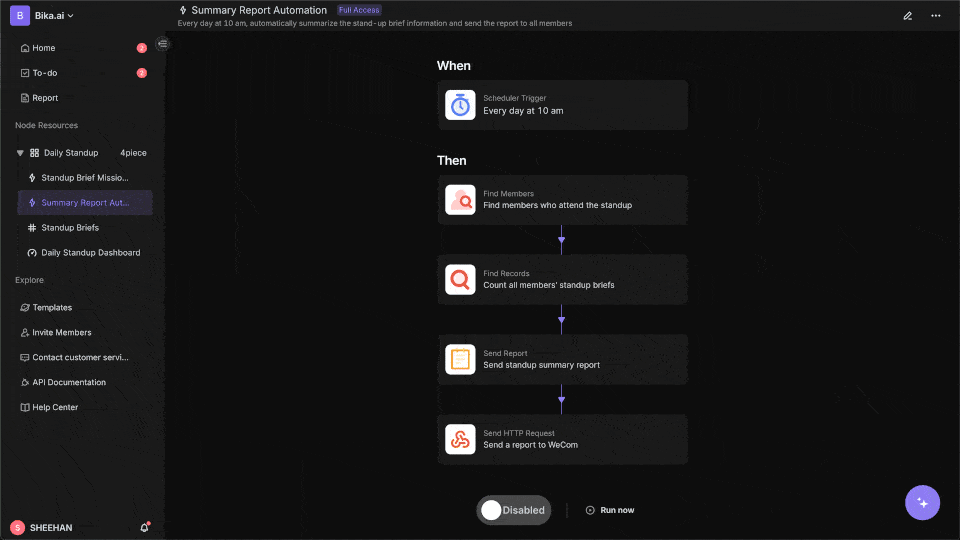
Automating Your Workflow: The Bika.ai Expense Tracking Template in Action
The Expense Tracking Template on Bika.ai is a prime example of how automation can enhance your email - related tasks.
💡 Overview
This template helps you easily track every expense, whether it's personal shopping, household purchases, or business - related expenses. It keeps your spending clear and organized, making life and work more efficient and harmonious.
👉 How the template Works?
- Users view and manage all receipt records in the Main View. Each record includes essential information such as item name, receipt photo, and date. This provides a quick overview of all expenses.
- For more detailed entries, users select the Log a Receipt Form to fill out complete receipt details. This form allows for a comprehensive record of each expense.
- Based on the predefined automation workflow, the expenditure records will be automatically sent to the user every week. This ensures that you are always up - to - date with your spending.
🎯 Steps to Use
- You can use the Log a Receipt Form to provide detailed expense record information, including Item Photo, Total, Category, and Who Paid. After submission, the record will appear in the Log a Receipt view of the Receipt Log table.
![Receipt Log]()
![Log a Receipt]()
- In the Main View of the Receipt Log table, you can view all expense record information. This gives you a holistic view of your expenses.
![main view]()
- Set up the Weekly Expenditure Reminder automation to automatically send expense report reminders to consumers each week. This helps in staying on top of your finances.
![Weekly expenditure reminder]()
👉 Who should use this template
This template is suitable for personal users, financial managers, business leaders, and team members. For personal users, it can help in managing family monthly expense management. Financial managers can use it for cross - department expense tracking and monthly expense analysis reports. Business leaders can utilize it for project budget control, and team members can use it for employee travel expense reimbursement.
⭐ Key Features of This Template
- Quickly submit each expense record through a form, making data entry easy.
- Create multiple views to provide transparent expense tracking, allowing for better analysis.
- Automatically send weekly expense reports via automation, ensuring regular updates.
Whether you're using Outlook or Gmail, this template can be integrated into your email workflow. For example, you can set up an automation where an email with a receipt attachment triggers the Log a Receipt Form, making the process of expense tracking even more seamless.
Try the Expense Tracking Template
Conclusion: Your Ultimate Email & Automation Setup
In conclusion, the choice between Outlook and Gmail depends on your personal and professional needs. Outlook offers strong integration with the Microsoft ecosystem and a more traditional interface, while Gmail provides simplicity, powerful search, and deep integration with Google services. However, the optimal email setup involves not just choosing the right client but also leveraging automation.
Bika.ai can transform your email management, turning your inbox from a simple communication tool into a productivity engine. By using Bika.ai's Expense Tracking template and other automation features, you can streamline your workflows, save time, and enhance your overall productivity.
We encourage you to explore Bika.ai for automating workflows that support your personal and professional development, regardless of whether you choose Outlook or Gmail as your email client.

FAQ
Q: Which platform is better for security, Outlook or Gmail? A: Both Outlook and Gmail offer strong security features. Outlook provides encryption, phishing protection, and is part of the Microsoft 365 security infrastructure. Gmail has strong spam filtering, encryption, and Google's security measures. The choice may depend on specific security requirements, but in general, both are reliable for most users.
Q: Can I use Bika.ai's Expense Tracking template with both Outlook and Gmail?
A: Yes, Bika.ai is designed to work with both Outlook and Gmail. You can integrate the Expense Tracking template into your email workflow regardless of which email platform you use, allowing you to automate your expense tracking tasks effectively.
Q: What are the main differences in the organization systems of Outlook and Gmail? A: Outlook uses a traditional folder - based system for organizing emails, which is familiar to many users. Gmail, on the other hand, uses labels. Labels are more flexible as an email can have multiple labels, while in Outlook, an email is typically placed in one folder. Gmail also has smart categorization tabs like "Primary", "Social", and "Promotions", which Outlook does not have in the same form.

Recommend Reading
- Beyond ChatGPT: Choosing the Right AI Tool for YouTube Publishing Process Automation - Bika.ai Compared
- Beyond Tracking: Automating Customer Feedback for Consistent Habit Building
- Beyond ChatGPT: Choosing the Right AI Tool for Automated Birthday Email Celebration Automation - Bika.ai Compared
- Beyond ChatGPT: Choosing the Right AI Tool for Expense Tracking Automation - Bika.ai Compared
- Beyond ChatGPT: Choosing the Right AI Tool for YouTube Publishing Process Automation - Bika.ai Compared
Recommend AI Automation Templates