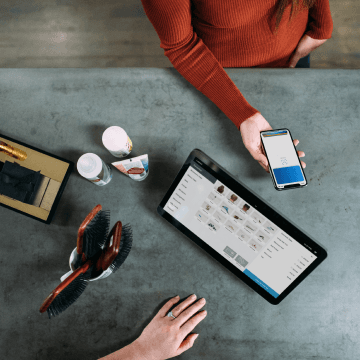Introduction to Dashboard
Introduction
Bika Dashboard is an intelligent platform for data visualization and analysis. It offers comprehensive data analysis solutions through modular components, enabling multi-dimensional data insights, real-time business monitoring, dynamic interaction analysis, and professional - grade dashboards.
Operating Instructions
Creating a New Dashboard
Click "+ " above the workspace directory and select "New Dashboard". You can also click "..." next to any folder to create a new dashboard.
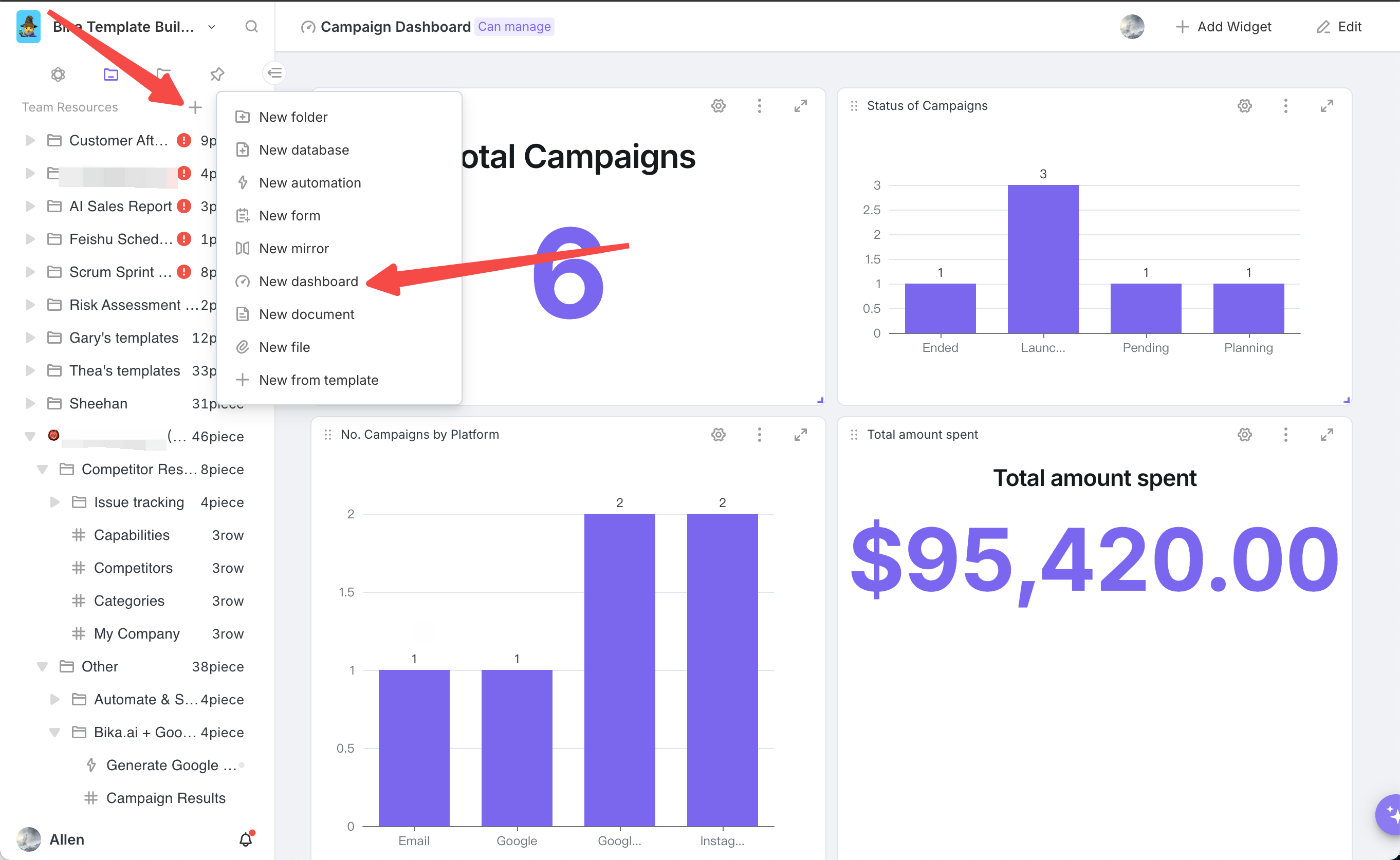
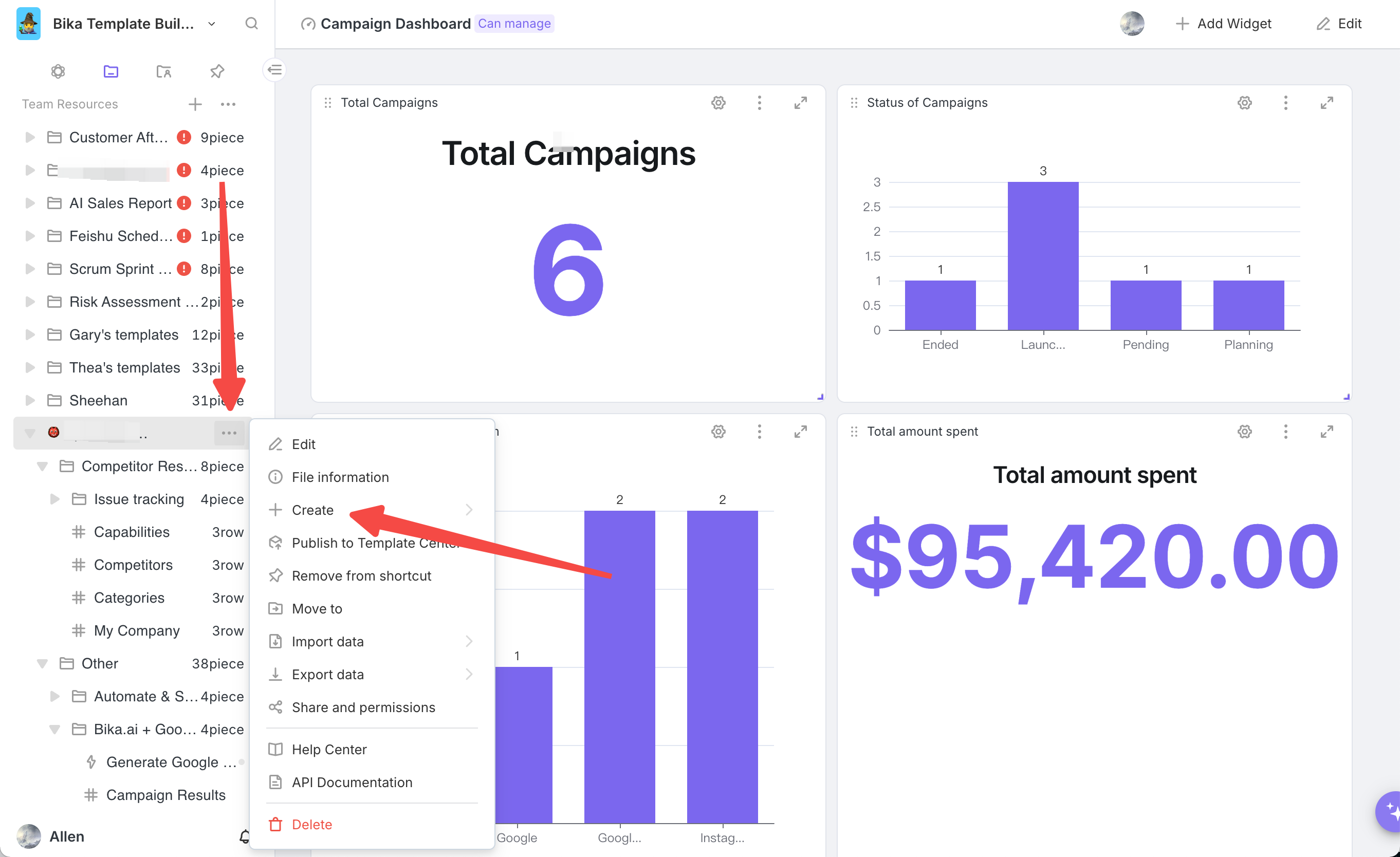
Adjusting Components
-
Resizing Components:After adding a component, position your mouse at its lower - right corner and drag to resize.
![]()
-
Repositioning Components:Place your mouse at the component's upper - left corner, hold and drag the mouse to reposition.
![]()
-
Reconfiguring Components:Click the "Settings" icon at the component's upper - right corner, then choose "widget setting" in the menu to reconfigure.
![]()
![]()
-
Expanding for Viewing:Click the "Expand to View" button at the dashboard's upper - right corner to switch to full - screen pop - up mode, ideal for presentations.
![]()
![]()

Recommend Reading
- Beyond Tracking: How Digital Asset Management Automates Habit - Building for Professionals
- Unleashing the Power of Agent Swarm: Building Your AI Dream Team for Unprecedented Solutions
- Unleash Collective Intelligence: How Agent Swarm Revolutionizes AI Team Building
- Beyond Tracking: Automating Your Way to Consistent Habits with Text - to - Speech
- Beyond ChatGPT: Choosing the Right AI Tool for Expense Tracking Automation - Bika.ai Compared
Recommend AI Automation Templates