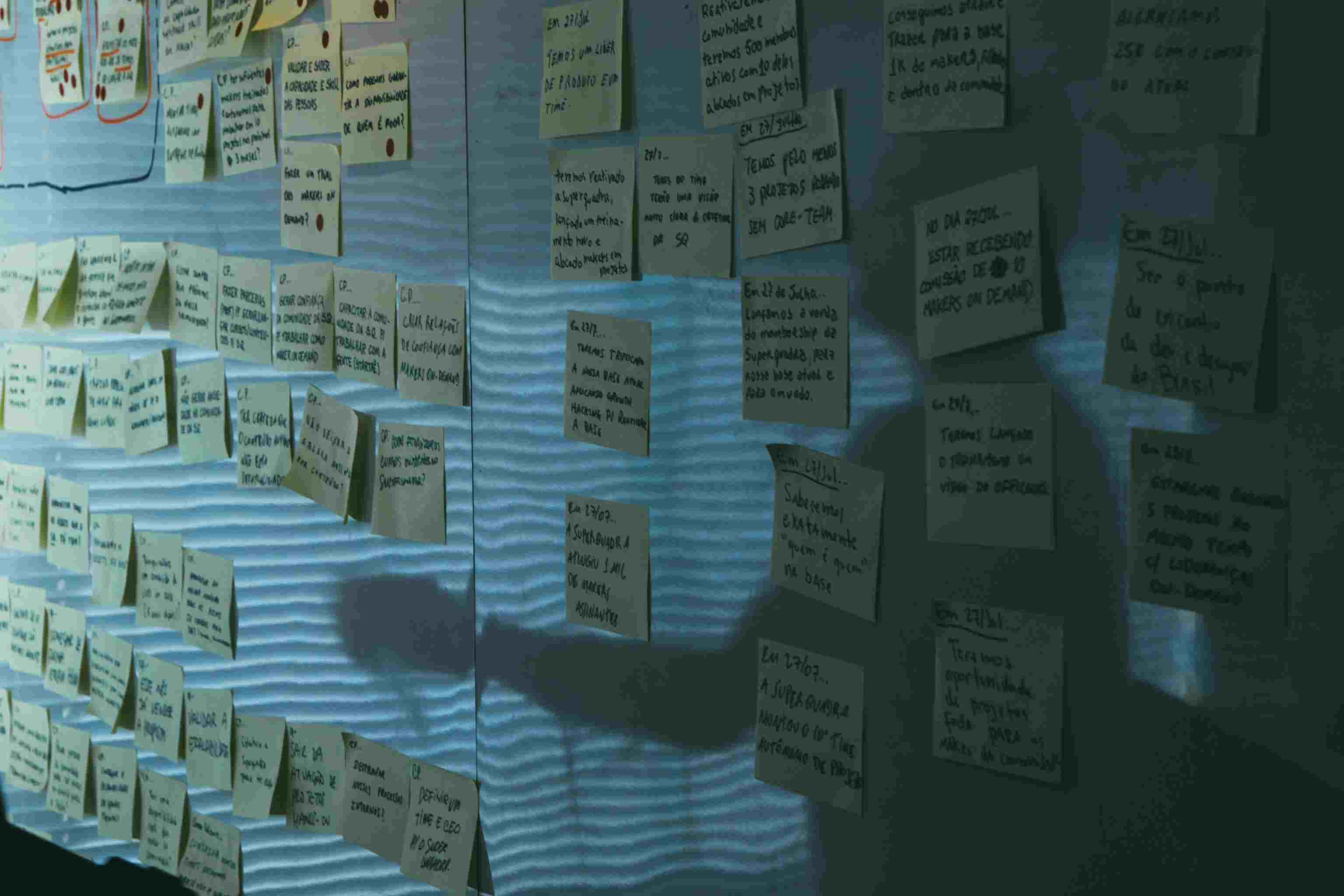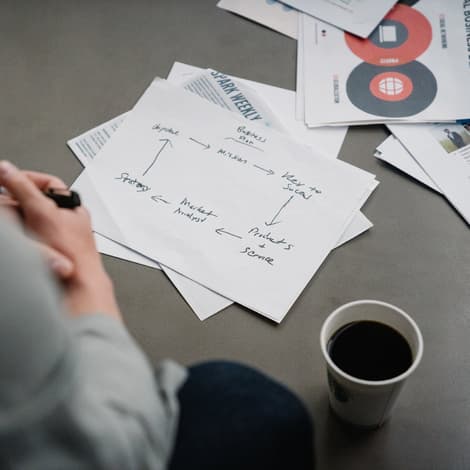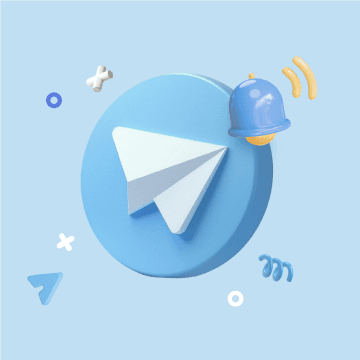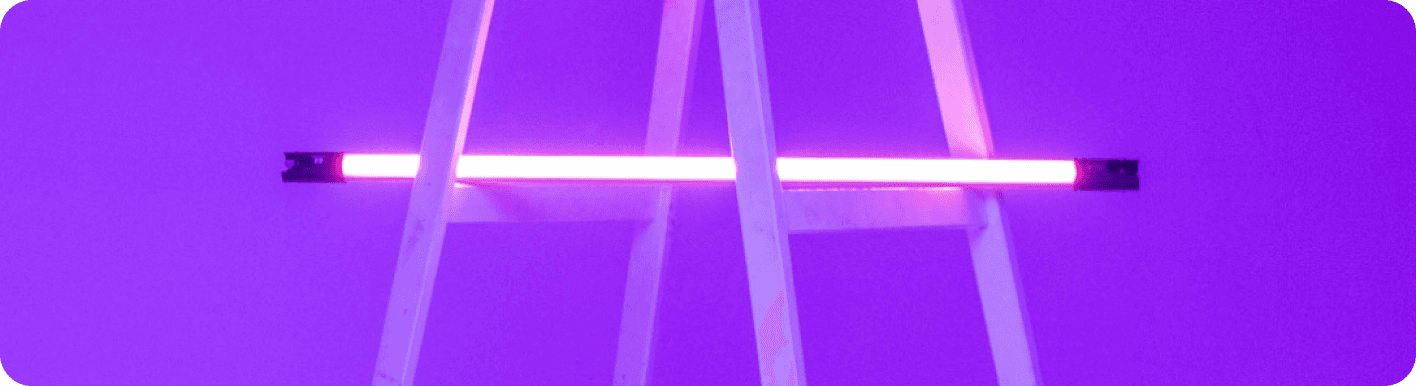
Outlook vs Gmail: Which Email Platform Reigns Supreme for Your Automated Workflow?
The Great Email Divide: Outlook vs. Gmail Introduction
In today's digital age, email has become an indispensable part of our daily lives, whether for personal communication, professional tasks, or staying connected with the world. However, with so many email platforms available, choosing the right one can be a daunting task. For most users, the decision often boils down to a head - to - head battle between two industry giants: Microsoft Outlook and Gmail.
Microsoft Outlook, part of the Microsoft 365 suite, has long been a staple in the corporate world, known for its robust features and seamless integration with other Microsoft products. On the other hand, Gmail, developed by Google, has gained popularity for its user - friendly interface, powerful search capabilities, and extensive integration with Google's ecosystem.
When it comes to the "outlook vs gmail" debate, it's essential to understand the nuances of each platform to make an informed decision that aligns with your specific needs.
:::: key-takeaways ::::
- Outlook is often favored in enterprise settings due to its integration with Microsoft 365, while Gmail is popular among cloud - first users and small businesses.
- Both platforms offer unique features in terms of user interface, organization, and search, which can significantly impact your email - using experience.
- Beyond just choosing an email client, integrating email into automated workflows can supercharge productivity, and Bika.ai can play a crucial role in this regard. ::::
Feature Face - Off: What Each Platform Offers
User Interface & Experience
Outlook's Strengths & Features
Outlook has a more traditional, desktop - centric design philosophy. Its interface is well - organized, with a familiar ribbon - style menu that will be instantly recognizable to users of other Microsoft Office applications. This consistency can be a major advantage for those already immersed in the Microsoft ecosystem. For example, if you frequently use Word, Excel, or PowerPoint, the similar interface in Outlook makes it easy to navigate. Outlook also offers a high - level of customization, allowing users to adjust the layout, color scheme, and even the order of folders.

Outlook's desktop app is particularly powerful, offering offline access to emails, calendars, and contacts. This is a great feature for users who are often on the go or in areas with limited internet connectivity. However, some users may find the interface a bit cluttered, especially when compared to the more minimalist design of Gmail.
Gmail's Strengths & Features
Gmail, on the other hand, has a more modern and minimalist design. It focuses on simplicity and ease of use, with a clean interface that is easy to navigate, even for first - time users. Gmail's web - based interface is highly responsive and works well across different devices, from desktops to mobile phones.

One of Gmail's unique features is its conversation view, which groups related emails together, making it easier to follow a thread of communication. This can be especially useful for handling long - running discussions. However, Gmail's customization options are relatively limited compared to Outlook. For instance, while you can change the theme, the overall layout is more fixed.
Organization & Search
Outlook's Strengths & Features
Outlook uses a traditional folder - based system for organizing emails. This is a familiar approach for many users, as it mimics the way we organize physical documents. You can create multiple folders, sub - folders, and even set up rules to automatically sort incoming emails into specific folders. Outlook also has a powerful search function that can search through emails, attachments, and even the contents of documents within the attachments.
However, finding specific emails can sometimes be a challenge, especially if your folder structure is not well - organized. And while Outlook has some basic categorization features, it may not be as intuitive as Gmail's smart categorization.
Gmail's Strengths & Features
Gmail uses labels instead of folders, which provides a more flexible way of organizing emails. You can assign multiple labels to a single email, allowing for more complex organization. For example, an email can be labeled as "Work", "Urgent", and "Client X" simultaneously.
Gmail's search capabilities are renowned. It uses Google's powerful search algorithms, which can quickly find specific emails, even in a large inbox. Additionally, Gmail has smart categorization features like "Primary", "Social", and "Promotions", which automatically sort incoming emails into different tabs, helping users focus on the most important messages.
Integrations & Ecosystem
Outlook's Strengths & Features
Outlook is deeply integrated with the Microsoft 365 ecosystem. This means seamless integration with applications like Word, Excel, PowerPoint, OneNote, and SharePoint. For example, you can easily attach a Word document from your OneDrive to an email, or schedule a meeting in Outlook that automatically updates your SharePoint calendar. Outlook also has its own calendar and contacts management system, which syncs across all Microsoft devices.
However, when it comes to integrating with non - Microsoft services, Outlook may face some limitations. While there are some third - party integrations available, they may not be as extensive as Gmail's.
Gmail's Strengths & Features
Gmail is part of the Google Workspace (formerly G - Suite). It integrates seamlessly with other Google services such as Google Docs, Sheets, Slides, Calendar, and Drive. For example, you can share a Google Docs file directly from Gmail, or schedule a meeting in Google Calendar and invite participants via email. Gmail also has a wide range of third - party integrations available through the Google Workspace Marketplace, making it highly adaptable to different business needs.
Advanced Features
Outlook's Strengths & Features
Outlook offers features like scheduling emails, which allows you to compose an email and set it to be sent at a later time. It also has a built - in email template feature, which is useful for sending repetitive messages. Read receipts are available, so you can know when the recipient has opened your email. In terms of security, Outlook offers features like encryption and phishing protection. Additionally, Outlook has some AI - powered features, such as suggesting replies based on the content of the email.
Gmail's Strengths & Features
Gmail also has the ability to schedule emails. Its Smart Reply feature, powered by AI, suggests short, relevant replies to incoming emails, saving time. Gmail also offers read receipts, although they are not as comprehensive as Outlook's. In terms of security, Gmail uses Google's advanced security measures, including spam filtering and two - factor authentication. Gmail also has a feature called "Canned Responses", which is similar to Outlook's email templates.
Who Wins? Ideal Use Cases for Each
When considering "gmail versus outlook", the choice depends on your specific needs.
Ideal Use Cases for Outlook
Outlook is an excellent choice for enterprises and heavy Microsoft 365 users. If your company relies on Microsoft products like Word, Excel, and SharePoint, Outlook's seamless integration with these applications can enhance productivity. The desktop app's offline capabilities are also a plus for users who need to access their emails while on the move without an internet connection. Additionally, if you prefer a more traditional folder - based organization system and need advanced security features tailored for corporate use, Outlook is the way to go.

Ideal Use Cases for Gmail
Gmail is well - suited for cloud - first users, small businesses, and those who value simplicity. If you already use other Google services like Google Docs and Google Calendar, Gmail's integration with these services makes it a convenient choice. The smart categorization and powerful search features are great for quickly managing a large volume of emails. Its minimalist interface is also appealing to users who prefer a clutter - free email experience.
Beyond the Inbox: Supercharging Your Email Workflow with Automation
While choosing the right email client is crucial, the real power lies in automating email - related tasks. Whether you're using Outlook or Gmail, integrating email with your daily workflows can bring numerous benefits.
Automated email reminders can ensure that you never miss an important deadline or follow - up. For example, you can set up a reminder to reply to an email within a specific time frame. Intelligent email information consolidation allows you to extract key information from emails and transfer it to other tools, such as a CRM or a task manager. This can save a significant amount of time and effort, as you don't have to manually copy and paste information.
Bika.ai is a platform that enables this next level of email productivity. It connects your email service to various automations, allowing you to create custom workflows that suit your specific needs.
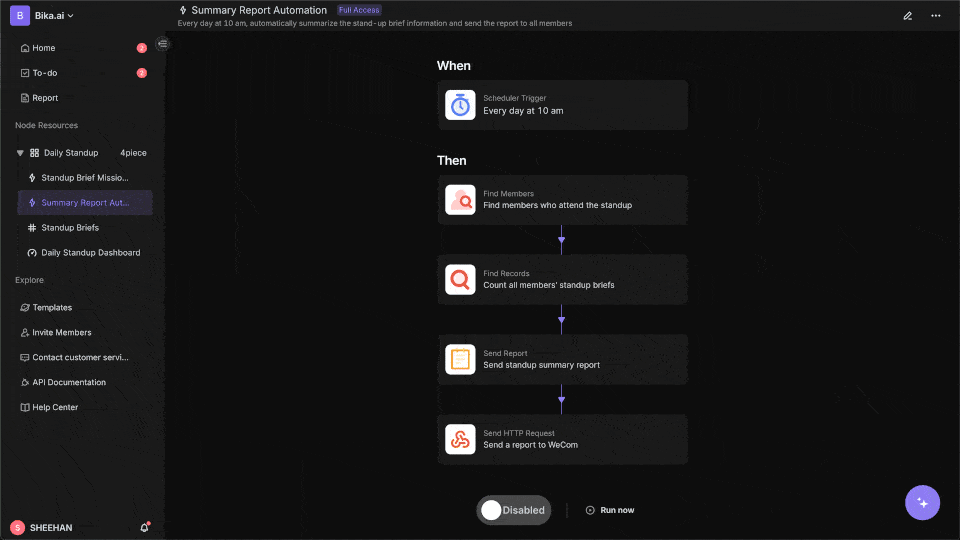
Automating Your Workflow: The Bika.ai User Story Mapping Template in Action
The [User Story Mapping Template](https://bika.ai/en/template/user-story-mapping) is a prime example of how Bika.ai can enhance your email - related workflows.
💡 Why Use the User Story Mapping Template
User story mapping is a powerful prioritization technique. It helps product teams, including those using Outlook or Gmail for communication, understand user needs deeply. This template simplifies the process of visualizing the user journey, enabling teams to identify key features that enhance the customer experience. By using this template, teams can:
- Optimize resource allocation for development tasks. For example, if you receive emails from customers with feature requests, you can use the template to prioritize which requests to address first, ensuring that your development resources are used effectively.
- Maintain a strong focus on user experience and feedback. When dealing with customer emails, the template can help you map out the user journey, from the initial contact to the resolution of their issue, ensuring that you are always focused on providing a great experience.
- Streamline the organization and prioritization of user stories. This is especially useful when you have a large number of emails with different requests or ideas.
👉 How the Template Works
The User Story Mapping template includes a structured layout for organizing user stories and a collaborative task within your Bika space station. It allows you to:
- Create visual maps of user journeys. For instance, if you are using email to support a software product, you can map out the steps a user takes from reporting a bug to receiving a fix.
- Prioritize user stories based on value and user feedback. By analyzing the content of emails, you can determine which user stories are more important and should be addressed first.
- Collaborate with team members in real - time to refine and adjust priorities. Multiple team members can work together on the template, ensuring that all perspectives are considered.
🎯 Steps to Use
1. Install the Template
Install the User Story Mapping template into your Bika space station.
2. Set Up Your User Journey Map
Access the template and begin by outlining the user journey. Identify key touchpoints and corresponding user stories, ensuring you capture essential user needs and goals. For example, if you are using email for customer support, the touchpoints could be the initial email, the response, and the follow - up.
3. Prioritize User Stories
Utilize the prioritization features within the template to rank user stories based on their impact on the user experience. Collaborate with your team to ensure all perspectives are considered.
4. Allocate Resources
Based on the prioritized user stories, allocate development resources effectively. This ensures that your team is focusing on features that deliver the most value to users.
5. Review and Iterate
Regularly review the user story map as development progresses. Adjust priorities based on user feedback and changing requirements to ensure continuous alignment with user needs.
👉 Suitable for
- Product Managers: They can use the template to prioritize product features based on customer emails.
- UX Designers: To understand the user journey better and design more user - friendly interfaces.
- Agile Teams: For organizing and prioritizing user stories during sprints.
- Development Teams: To allocate resources efficiently based on user needs.
⭐ Main Features of This Template
Using the User Story Mapping template will provide the following advantages:
- Visual Organization: Easily visualize the user journey and associated stories, making complex information more digestible. This is useful when trying to make sense of a large number of emails with different user requests.
- Collaborative Prioritization: Involve the entire team in the prioritization process to enhance buy - in and ensure diverse perspectives are considered. When multiple team members are handling customer emails, this feature ensures that everyone's insights are taken into account.
- Resource Optimization: Allocate development resources more effectively, ensuring that the team focuses on high - priority features.
🎈 Frequently Asked Questions
-
How do I create a user journey map using this template?
Simply open the template and follow the structured layout to outline the user journey, identifying key touchpoints and corresponding user stories.
-
Can I customize the layout of the user story map?
Yes, you can adjust the layout to fit your team's specific needs, including adding or removing sections as necessary.
-
How often should I review the user story map?
It’s recommended to review the user story map regularly, especially during sprint planning sessions or after receiving user feedback.
-
Can multiple team members collaborate on the user story map?
Absolutely! The template is designed for collaborative use, allowing multiple team members to contribute and adjust priorities in real - time.
-
What should I do if user needs change during development?
Adapt the user story map as needed by re - evaluating priorities and adjusting the user stories based on the latest user feedback and requirements.
Try the User Story Mapping Template
Conclusion: Your Ultimate Email & Automation Setup
In conclusion, the choice between Outlook and Gmail depends on your individual or business requirements. Outlook offers robust features and integration with the Microsoft ecosystem, while Gmail provides simplicity, powerful search, and extensive Google integrations.
However, to truly optimize your email experience, it's essential to consider automation. Bika.ai, with its User Story Mapping template, can transform your email management, turning your inbox into a productivity engine. Whether you're using Outlook or Gmail, Bika.ai can help you automate tasks, prioritize user needs, and enhance your overall workflow.
Explore Bika.ai today to discover how you can automate workflows that support your personal and professional development, regardless of your chosen email client.
FAQ
Q: Which email platform is better for security, Outlook or Gmail? A: Both Outlook and Gmail offer strong security features. Outlook provides encryption and phishing protection, especially tailored for corporate use. Gmail uses Google's advanced security measures, including spam filtering and two - factor authentication. The better choice depends on your specific security requirements, such as whether you need enterprise - level security features (Outlook) or a more general - purpose, yet still robust, security solution (Gmail).
Q: Can I use the Bika.ai User Story Mapping template with both Outlook and Gmail? A: Yes, the Bika.ai User Story Mapping template can be used with both Outlook and Gmail. It focuses on enhancing the overall email - related workflows, regardless of the email platform you use. You can use it to prioritize user stories, allocate resources, and improve the user experience, whether your emails are coming from Outlook or Gmail.
Q: How does the conversation view in Gmail compare to Outlook's email organization? A: Gmail's conversation view groups related emails together, making it easy to follow a thread of communication. Outlook, on the other hand, uses a folder - based system. The conversation view in Gmail is more suitable for quickly understanding the context of a discussion, while Outlook's folder system is better for traditional, hierarchical organization of emails. It depends on whether you prefer a more fluid, thread - based view or a more structured, folder - based approach to email management.

Recommend Reading
- Beyond ChatGPT: Choosing the Right AI Tool for YouTube Publishing Process Automation - Bika.ai Compared
- Automating Customer Relationships: Unveiling the Best Email Client for Mac and the Power of Bika.ai's A Simple & Powerful CRM
- Beyond Tracking: How Automation Transforms Habit Building for Order - Management Professionals
- Unleash the Power of Agent Swarm: Building Your AI Dream Team for Unprecedented Success
- Beyond ChatGPT: Choosing the Right AI Tool for YouTube to Twitter Sharing Automation - Bika.ai Compared
Recommend AI Automation Templates