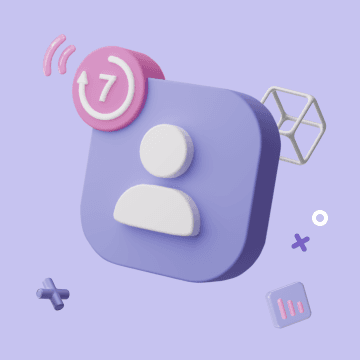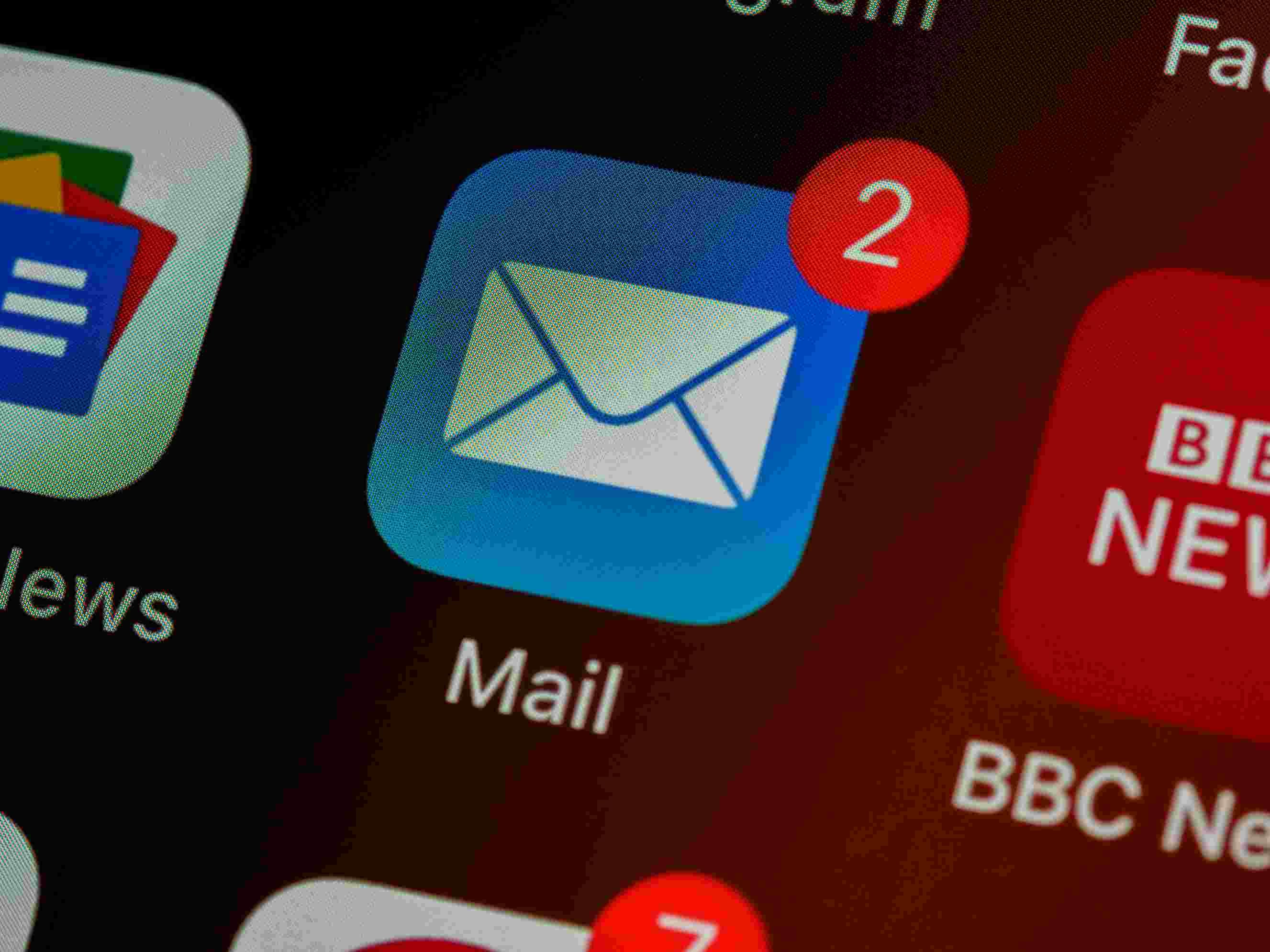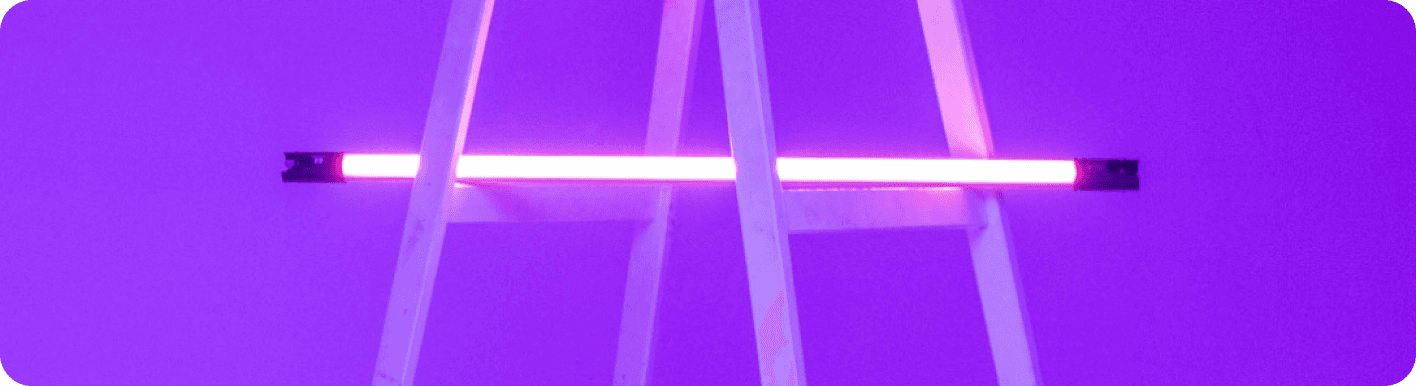
Revolutionize Team Efficiency with Bika.ai's Slack Channel Scheduled Notifications
In today's fast-paced business world, teams often find themselves struggling to stay on top of tasks, meetings, and important information. Missing deadlines, forgetting crucial details, and communication breakdowns can lead to chaos and inefficiencies that hamper productivity. But what if there was a solution that could alleviate these common problems? Enter Bika.ai's Slack Channel Scheduled Notifications, an innovative automation tool that's transforming the way teams collaborate.
Unraveling the Chaos of Task Management
Have you ever found yourself in a situation where team members keep missing deadlines because they forgot about an assigned task? Or perhaps a meeting was overlooked due to a lack of proper reminders? Such scenarios are not only frustrating but can have a significant impact on the progress of a project. With Bika.ai's Slack Channel Scheduled Notifications, these dilemmas become a thing of the past.
The Authority: Backed by Research and Feedback
Bika.ai has dedicated considerable effort to understanding the nuances of task assignment reminders in various scenarios. Through extensive research and practical feedback, they have fine-tuned this template to meet the specific needs of different teams and markets. This ensures that it is not just another tool but a reliable solution that truly enhances efficiency and saves precious time.
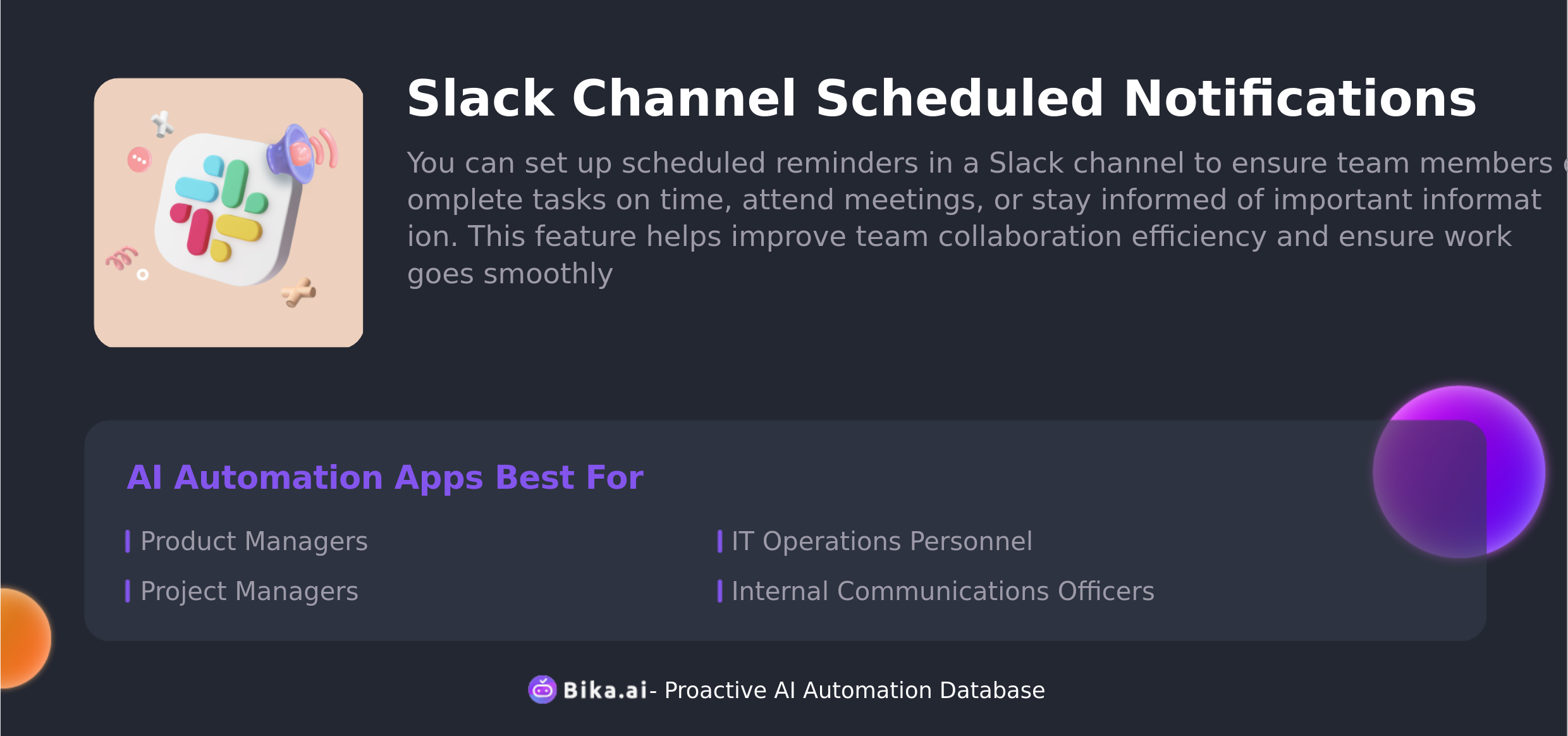
The Value: Transforming Team Collaboration
The automation of task assignment reminders brings a plethora of benefits to the table. Firstly, it significantly boosts efficiency by eliminating the need for manual reminders and reducing the chances of human error. Secondly, it saves time that would otherwise be spent on chasing after team members for updates. Moreover, it allows for customization, ensuring that the reminders are tailored to the unique requirements of each team. Not only does this prevent misunderstandings, but it also makes the process more convenient and cost-effective.
This template is a game-changer for a wide range of professionals. Project managers can ensure that tasks are progressing as planned, HR departments can disseminate important company announcements without fail, IT teams can keep everyone updated on system statuses, and marketing teams can timely promote events and campaigns.

The Execution: Making It Work for You
Now that you know the potential of Bika.ai's Slack Channel Scheduled Notifications, let's walk through how to put it to use.
- Install the Template: Log in to the Bika platform and install the "Slack Channel Scheduled Reminder Template."
- Complete Initialization Tasks: Follow the system guidance to find the "💡 Slack Channel Scheduled Reminder" task. Click Next to enter the automation interface.
- Modify the Trigger: Open the "Trigger" and adjust the start time and repeat frequency as needed. For example, set it to send messages every day at 10 AM.
- Enter Slack Webhook Address: Open the "Action," and enter your Slack webhook address in the "Webhook URL" (for detailed steps on obtaining the Slack webhook address, please refer to here). Enter the message content you want to send in the "Message Content." Then click "Save."
- Test the Automated Task: Click the "Run Now" button to check if the message is successfully received in the Slack channel.
- Enable Automation: You can enable the automation, which will automatically send messages to the Slack channel based on the configured time.
In conclusion, Bika.ai's Slack Channel Scheduled Notifications is not just a tool; it's a strategic asset for teams looking to optimize their workflow and achieve peak performance. Don't let communication breakdowns and missed deadlines hold your team back. Embrace this innovative solution and take your collaboration to new heights.

Recommend Reading
- Data Automation with Bika.ai: Unlocking New Potential for Automated Currency Data Retrieval (JavaScript) in Risk Training and Drills
- Automated Stock Data Retrieval (JavaScript): Airtable Alternative to Application development
- Airtable Pricing vs. Bika.ai Pricing: Which is More Advantageous for Performance optimization?
- Bika.ai vs Airtable: To Training session arrangements
- Unleashing the Power of Automated Currency Data Retrieval for Data Analysts
Recommend AI Automation Templates


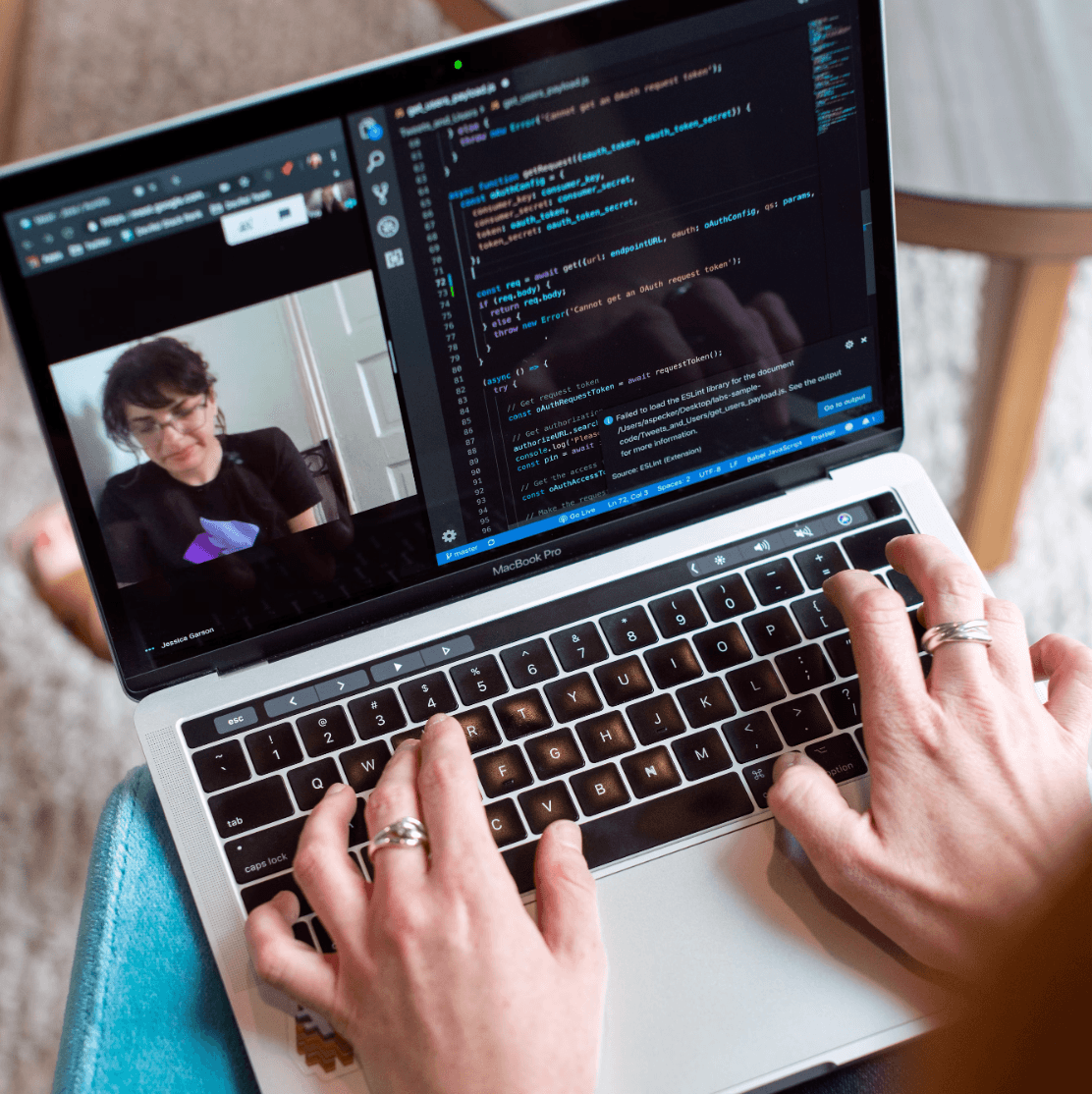
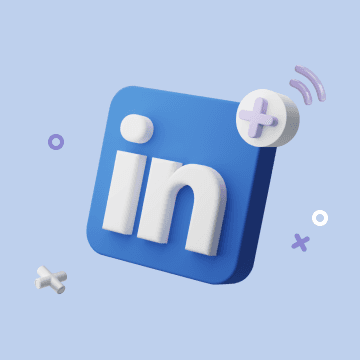
Coming soon