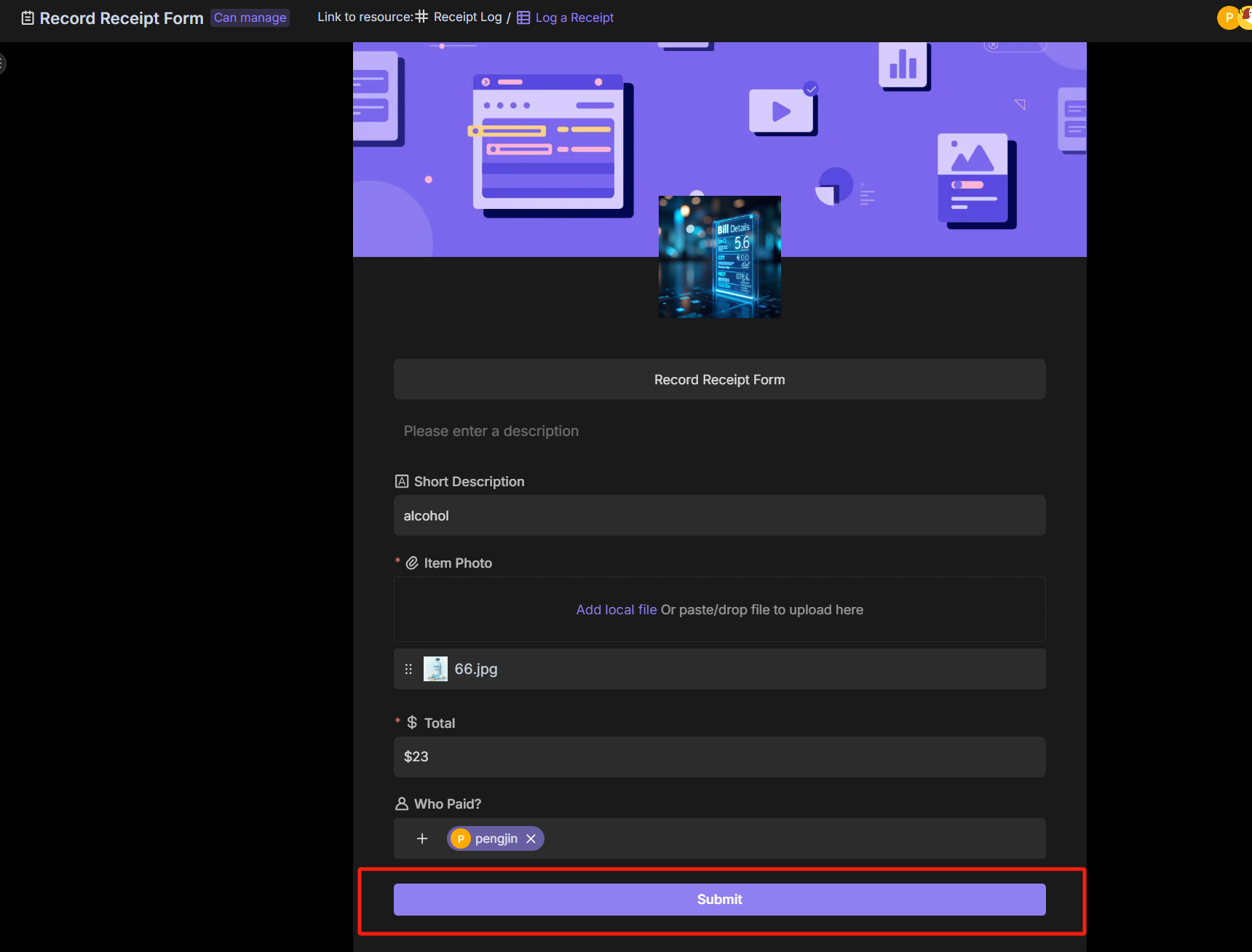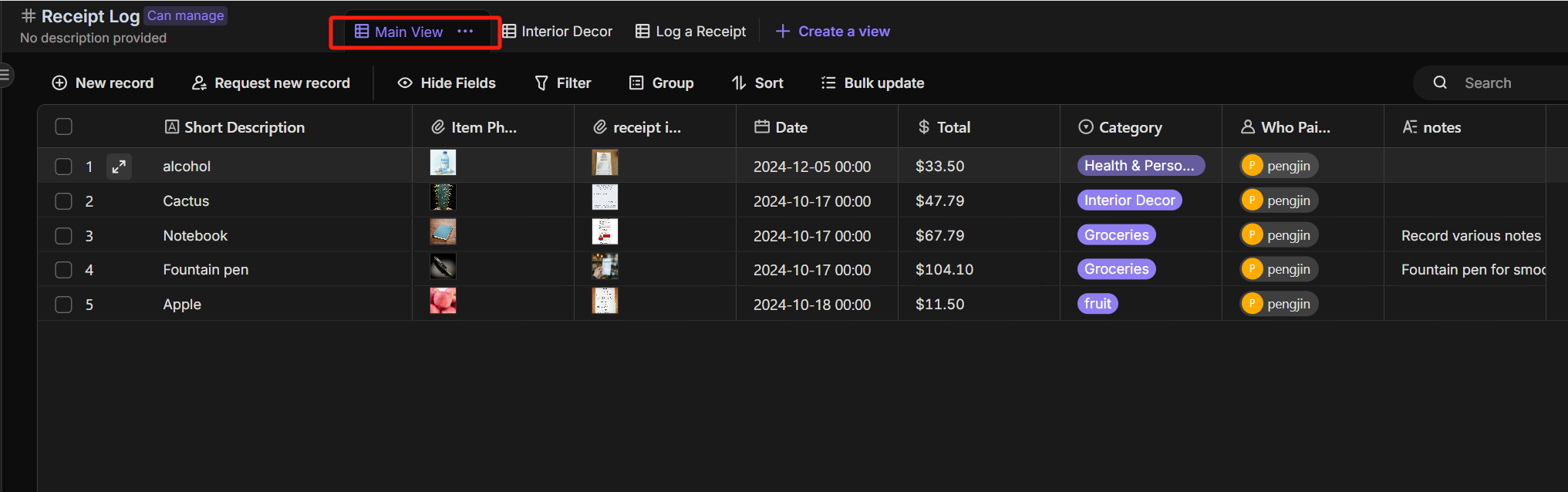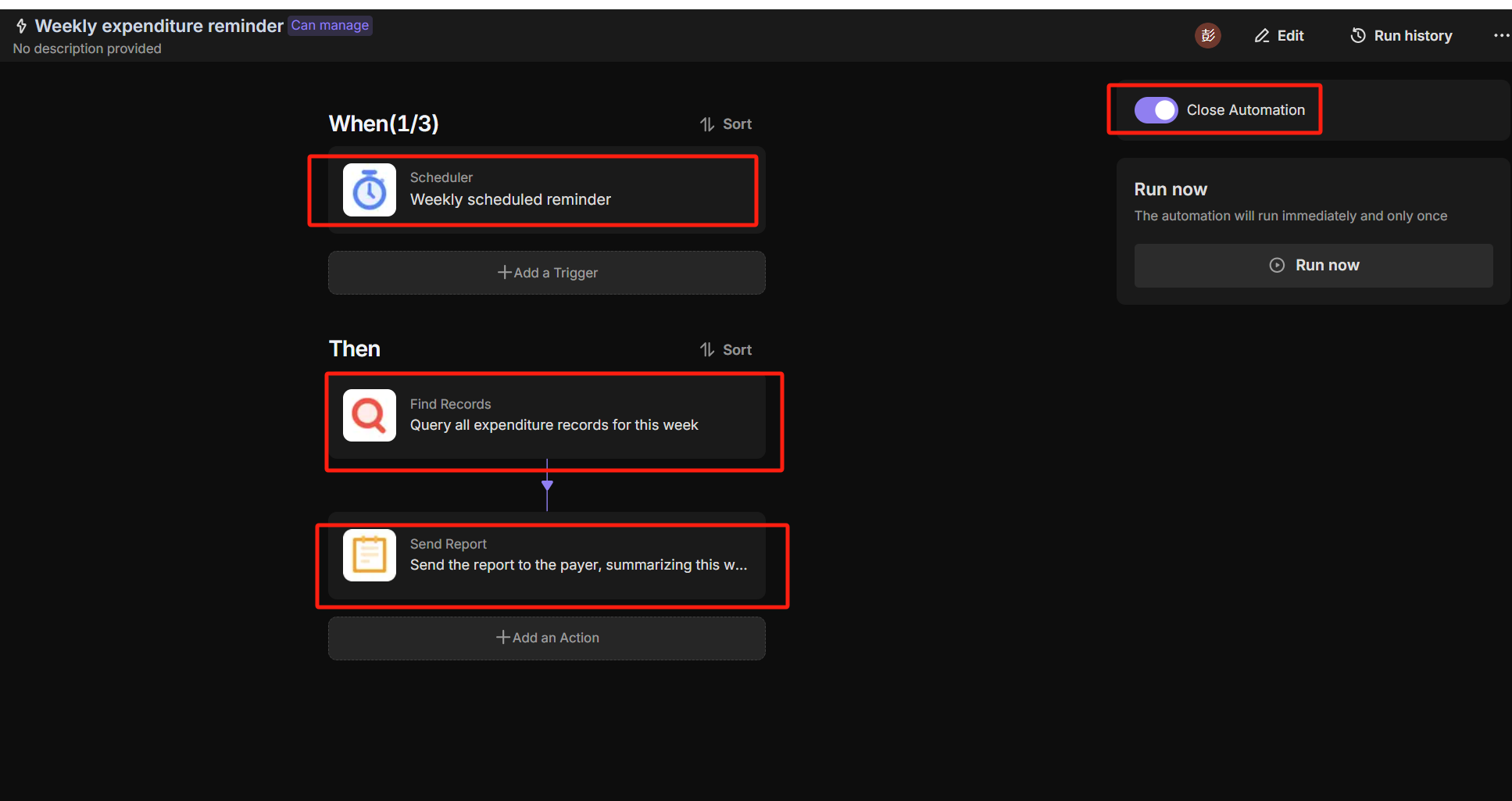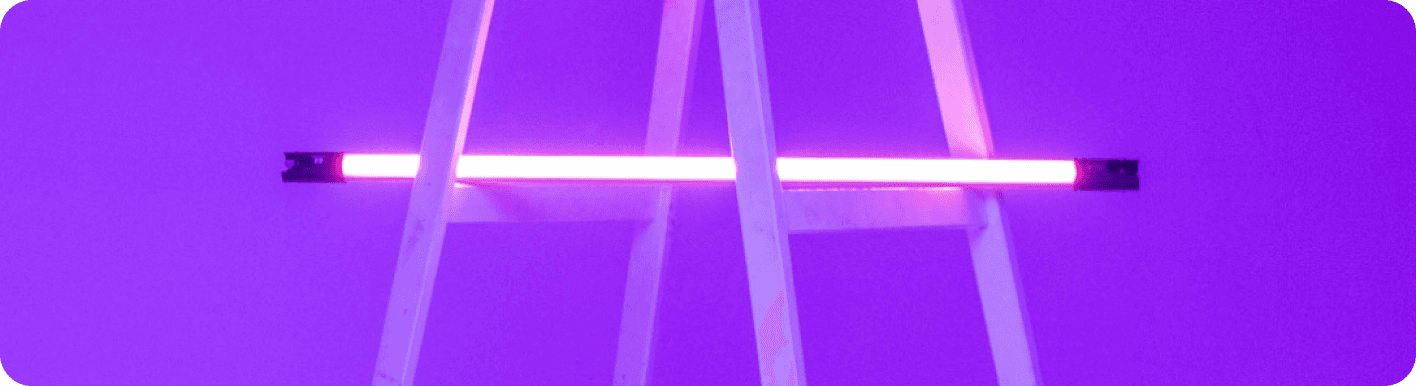
Outlook vs Gmail: Which Email Platform Reigns Supreme for Your Automated Workflow?
The Great Email Divide: Outlook vs. Gmail Introduction
In today's digital age, email remains the cornerstone of communication, both in our personal and professional lives. With countless emails flooding our inboxes daily, choosing the right email platform can significantly impact our productivity and workflow. Two of the most popular email services that have been vying for the top spot are Microsoft Outlook and Gmail. The battle of Outlook vs Gmail has been a long - standing one, with each platform boasting its own set of features and advantages.
Microsoft Outlook, part of the Microsoft 365 suite, has been a stalwart in the business world for years. It offers a comprehensive set of tools for email management, calendar scheduling, and contact management. On the other hand, Gmail, a product of Google, has gained immense popularity for its user - friendly interface, powerful search capabilities, and seamless integration with other Google services.
As you navigate the decision - making process of choosing between these two email giants, understanding their differences and similarities is crucial. Whether you're a business professional, a student, or a casual email user, the choice between Gmail or Outlook can have a profound impact on how you manage your digital life.
:::: key-takeaways ::::
- Outlook is deeply integrated with the Microsoft 365 ecosystem, making it a great choice for businesses already invested in Microsoft products.
- Gmail offers a simple and intuitive interface, along with powerful search features, which are appealing to a wide range of users.
- Both platforms have their own strengths in terms of organization, integrations, and advanced features, and the right choice depends on individual needs. ::::
Feature Face - Off: What Each Platform Offers
User Interface & Experience
Outlook's Strengths & Features
Outlook has a more traditional, desktop - centric design philosophy. It offers a familiar layout for those accustomed to Microsoft Office applications. The interface is well - organized, with clear sections for email, calendar, contacts, and tasks. For example, the ribbon at the top provides quick access to various functions like sending emails, formatting text, and managing folders. This layout is particularly beneficial for users who prefer a more structured and detailed approach to email management. Outlook also has a strong presence on desktop applications, offering a seamless experience across Windows and Mac operating systems.

Gmail's Strengths & Features
Gmail, on the other hand, has a more minimalist and modern design. It focuses on simplicity and ease of use, with a clean interface that is easy to navigate. Gmail's web - based interface is highly responsive, making it a great choice for users who access their emails primarily through web browsers. The use of whitespace and large, easy - to - click buttons gives it a clutter - free look. Additionally, Gmail's mobile apps are well - designed and offer a smooth experience, making it convenient for users on - the - go.

Organization & Search
Outlook's Strengths & Features
Outlook uses a traditional folder - based system for organizing emails. This allows users to categorize and store emails in a hierarchical structure, which can be very useful for businesses with complex filing requirements. For example, you can create folders for different projects, clients, or departments. Outlook also has a powerful search function that can search through emails, attachments, and even the content of documents within those attachments. It also offers advanced filtering options, enabling users to narrow down their search results based on various criteria such as sender, subject, date, and more.

Gmail's Strengths & Features
Gmail, instead of folders, uses labels to organize emails. Labels are more flexible as they can be applied to multiple emails, and an email can have multiple labels. This non - hierarchical system allows for more fluid organization. Gmail's search capabilities are renowned. It can quickly find emails based on keywords, sender, recipient, and other criteria. The "Smart Categorization" feature in Gmail automatically sorts incoming emails into different categories such as Primary, Social, and Promotions, helping users focus on the most important emails first.

Integrations & Ecosystem
Outlook's Strengths & Features
Outlook is tightly integrated with the Microsoft 365 ecosystem. This means seamless integration with Word, Excel, PowerPoint, OneDrive, and SharePoint. For example, you can easily attach a document from OneDrive to an email, or schedule a meeting in Outlook that automatically creates a Teams meeting. It also has a built - in calendar and contact management system that syncs across all Microsoft 365 applications. If your business uses Microsoft products extensively, Outlook provides a unified and efficient workflow. Microsoft Outlook
Gmail's Strengths & Features
Gmail is part of the Google Workspace ecosystem. It integrates seamlessly with Google Docs, Sheets, Slides, Google Drive, and Google Calendar. You can share Google Docs directly from Gmail, and events created in Gmail can be automatically added to your Google Calendar. Google's ecosystem is popular among small businesses and startups due to its cloud - first approach and cost - effectiveness. The integration with Google's suite of productivity tools makes it easy to collaborate on projects. Gmail
Advanced Features
Outlook's Strengths & Features
Outlook offers features like scheduling emails, which allows you to compose an email and set it to be sent at a later time. It also has email templates, which can be very useful for sending repetitive emails. Read receipts are available, so you can know when the recipient has opened your email. In terms of security, Outlook offers features like encryption and phishing protection. Additionally, Outlook has some AI - powered features such as suggesting replies based on the content of the email.

Gmail's Strengths & Features
Gmail also has the ability to schedule emails. Its Smart Reply feature, powered by AI, suggests short, relevant replies to incoming emails, saving time. Gmail offers end - to - end encryption for emails, ensuring the security of your communications. It also has a feature called "Undo Send," which gives you a few seconds to recall an email after you've sent it, in case you made a mistake.

Who Wins? Ideal Use Cases for Each
When it comes to choosing between Gmail versus Outlook, it really depends on your specific needs and usage scenarios.
Ideal Use Cases for Outlook
Outlook is an excellent choice for enterprises and businesses that heavily rely on the Microsoft 365 suite. If your company uses SharePoint for document management, Teams for communication, and other Microsoft products, Outlook provides a seamless integration that can enhance productivity. Also, if you prefer a desktop - based email client with a more traditional folder - based organization system, Outlook might be the way to go. For example, a financial institution that uses Microsoft products for its daily operations and requires a high level of security and integration with other business applications would find Outlook to be a suitable choice.

Ideal Use Cases for Gmail
Gmail is well - suited for cloud - first users, small businesses, and those who prefer simplicity. If you're already using Google Workspace for collaboration, Gmail is a natural fit. Its intuitive interface and powerful search capabilities make it easy for anyone to use, regardless of their technical expertise. For instance, a startup that wants to use cost - effective cloud - based tools and values ease of use and quick access to information would benefit from Gmail.
Beyond the Inbox: Supercharging Your Email Workflow with Automation
While choosing the right email client is important, the real power lies in automating email - related tasks. Whether you're using Outlook or Gmail, integrating email with your daily workflows can take your productivity to the next level.
Automated email reminders can ensure that you never miss an important deadline or follow - up. For example, you can set up a reminder to follow up with a client a week after sending a proposal. Intelligent email information consolidation allows you to extract key information from emails and transfer it to other tools such as CRMs or task managers. This means that instead of manually entering data from an email into a task management system, the process can be automated. Proactive responses can be set up to automatically reply to certain types of emails, and tasks can be created directly from emails, streamlining your workflow.
Bika.ai is a platform that enables this next - level email productivity. It connects your email service, whether it's Outlook or Gmail, to various automations, allowing you to create custom workflows that fit your specific needs.
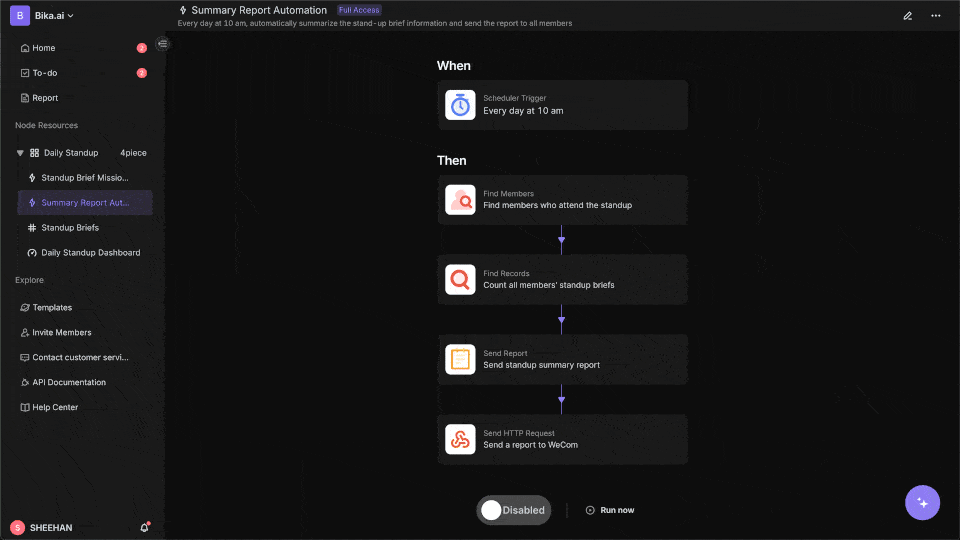
Automating Your Workflow: The Bika.ai Expense Tracking Template in Action
The Expense Tracking template on Bika.ai is a great example of how you can automate your email - related tasks.
💡 Overview
This template helps you easily track every expense, whether it's personal shopping, household purchases. It keeps your spending clear and organized, making life and work more efficient and harmonious.
👉 How the template Works?
- Users view and manage all receipt records in the Main View. Each record includes essential information such as item name, receipt photo, and date.
- For more detailed entries, users select the Log a Receipt Form to fill out complete receipt details.
- Based on the predefined automation workflow, the expenditure records will be automatically sent to the user every week.
🎯 Steps to Use
- Alternatively, you can use the Log a Receipt Form to provide detailed expense record information (including: Item Photo, Total, Category, and Who Paid). After submission, the record will appear in the Log a Receipt view of the Receipt Log table.
![Receipt Log]()
![Log a Receipt]()
- In the Main View of the Receipt Log table, you can view all expense record information.
![main view]()
- Set up the Weekly Expenditure Reminder automation to automatically send expense report reminders to consumers each week.
![Weekly expenditure reminder]()
👉 Who should use this template
This template is suitable for personal users, financial managers, business leaders, and team members. For example, in a cross - department expense tracking scenario, different team members can use the Log a Receipt Form to submit their expenses. Financial managers can then view all the records in the Main View and use the automated weekly reports to analyze spending. In an employee travel expense reimbursement situation, employees can quickly submit their receipts, and managers can easily track and approve them.
⭐ Key Features of This Template
- Quickly submit each expense record through a form.
- Create multiple views to provide transparent expense tracking.
- Automatically send weekly expense reports via automation.
This template enhances both Outlook and Gmail setups. If you're using Outlook, you can integrate it with other Microsoft 365 applications for better expense management. With Gmail, you can combine it with Google Sheets for further data analysis.
Conclusion: Your Ultimate Email & Automation Setup
In conclusion, the optimal email setup involves not just choosing the right client, whether it's Outlook or Gmail, but also leveraging the power of automation. Both Outlook and Gmail have their own unique features and advantages, and the choice between them depends on your personal and professional requirements.
Bika.ai can be a game - changer in transforming your email management. By using its templates like the Expense Tracking template, you can turn your inbox into a productivity engine. We encourage you to explore Bika.ai for automating workflows that support your personal and professional development, regardless of which email client you choose.

FAQ
Q: Which email platform is better for security, Outlook or Gmail? A: Both Outlook and Gmail offer strong security features. Outlook provides encryption and phishing protection, while Gmail offers end - to - end encryption and has measures to protect against spam and phishing. The better choice depends on specific security requirements, but generally, both are reliable for most users.
Q: Can I use Bika.ai's Expense Tracking template with both Outlook and Gmail?
A: Yes, Bika.ai is designed to work with both Outlook and Gmail. It allows you to integrate your email service with the Expense Tracking template, enabling you to automate your expense management tasks regardless of which email platform you use.
Q: What are the main differences between Outlook's folder system and Gmail's label system? A: Outlook's folder system is hierarchical, where emails are stored in a structured manner within folders. Gmail's label system is more flexible, as an email can have multiple labels, and labels are not organized in a hierarchical structure. This allows for more fluid organization of emails in Gmail, while Outlook's folders are better for a more traditional, structured filing approach.

Recommend Reading
- Automating YouTube to Twitter Sharing: Bika.ai vs ChatGPT, Zapier, Make, and Airtable
- Overwhelmed Professionals? How AI Calendar and Product Feedback Analysis Tame Workflow Challenges
- Beyond ChatGPT: Choosing the Right AI Tool for Automated Birthday Email Celebration Automation - Bika.ai Compared
- Unleashing the Power of Agent Swarm: Building Your AI Dream Team for Unprecedented Solutions
- Achieve Peak Email Efficiency: The Best Email Client for Mac Meets Content Marketing for SEO Automation
Recommend AI Automation Templates