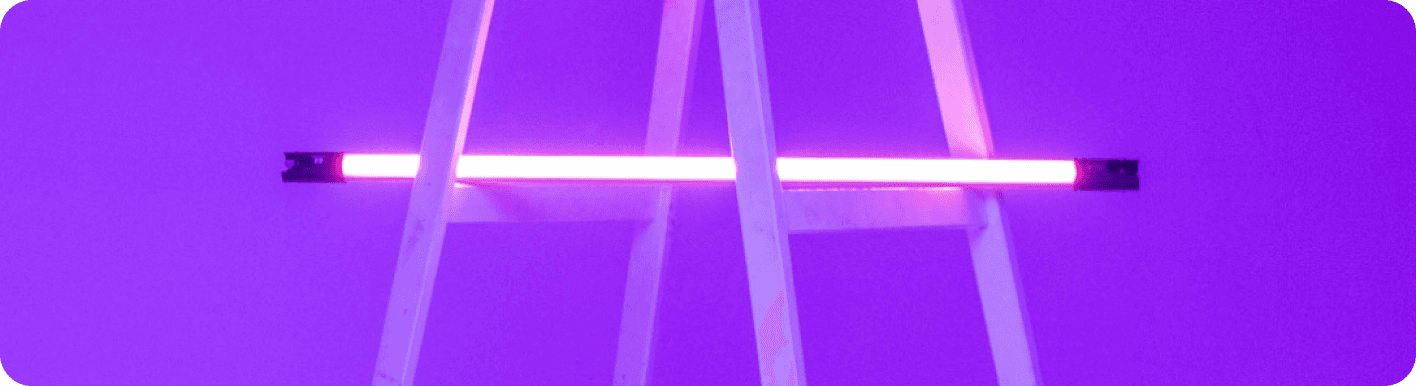
Outlook vs Gmail: Which Email Platform Reigns Supreme for Your Automated Workflow?
The Great Email Divide: Outlook vs. Gmail Introduction
In today's digital age, email remains the cornerstone of communication, both in our personal and professional lives. With countless emails flooding our inboxes daily, choosing the right email platform can significantly impact our productivity and overall digital experience. Two of the most popular email services that dominate the market are Microsoft Outlook and Gmail. The decision between these two giants often boils down to a challenging "outlook vs gmail" conundrum for many users.
Microsoft Outlook, part of the Microsoft 365 suite, has long been a staple in the corporate world, known for its robust features and seamless integration with other Microsoft applications. On the other hand, Gmail, a product of Google, has gained widespread popularity for its user - friendly interface, powerful search capabilities, and integration with the Google Workspace ecosystem.
As we embark on this in - depth comparison, we'll explore the features, user interfaces, integration capabilities, and ideal use cases of both Outlook and Gmail. Whether you're a business professional, a student, or a casual user, this guide will help you determine whether "gmail or outlook" is the better fit for your needs.
:::: key-takeaways ::::
- Outlook is deeply integrated with Microsoft 365, making it a great choice for enterprise users and those who rely on Microsoft applications.
- Gmail offers a simple and intuitive interface, along with powerful search functionality, appealing to users seeking ease - of - use and quick access to information.
- Both platforms have their own strengths in terms of organization, with Outlook using folders and Gmail using labels.
- Automation can enhance the functionality of either Outlook or Gmail, taking your email - related tasks to the next level. ::::
Feature Face-Off: What Each Platform Offers
User Interface & Experience
Outlook's Strengths & Features
Outlook has a more traditional, desktop - centric design philosophy. Its interface is feature - rich, with a familiar ribbon - style menu that is consistent across other Microsoft applications. This can be a huge advantage for users already accustomed to the Microsoft Office suite. For example, the layout of the email compose window in Outlook is similar to that of Word, making it easy for users to format text, insert images, and create professional - looking emails. However, this can also make the interface seem a bit overwhelming for new users or those who prefer a more minimalist design. Outlook also offers excellent support for desktop applications, with a dedicated Outlook desktop client that provides offline access to emails, calendars, and contacts.

Gmail's Strengths & Features
Gmail, on the other hand, has a more modern and minimalist design. It is highly optimized for web use, with a clean and intuitive interface that is easy to navigate. The focus is on simplicity, allowing users to quickly access their emails, compose new messages, and manage their inboxes. Gmail's mobile app is also well - regarded, offering a seamless experience across different devices. For instance, the swipe gestures in the Gmail mobile app make it easy to archive, delete, or mark emails as read.

Organization & Search
Outlook's Strengths & Features
Outlook uses a traditional folder - based system for organizing emails. Users can create multiple folders and sub - folders to categorize their emails, which is useful for those who prefer a hierarchical organization structure. Outlook also has a powerful search function that can search through emails, attachments, and even the content of documents within the attachments. Additionally, Outlook offers features like Quick Steps, which allow users to automate common actions such as moving emails to specific folders, marking them as read, and forwarding them.

Gmail's Strengths & Features
Gmail, instead of folders, uses labels to organize emails. Labels are more flexible as an email can be assigned multiple labels, allowing for more complex categorization. Gmail's search capabilities are renowned, with its ability to quickly find specific emails even in a large inbox. The search bar supports advanced search operators, enabling users to filter emails by sender, recipient, subject, date, and more. Gmail also has a smart categorization feature that automatically sorts incoming emails into categories like Primary, Social, and Promotions.

Integrations & Ecosystem
Outlook's Strengths & Features
Outlook is tightly integrated with the Microsoft 365 ecosystem. This means seamless integration with applications like Word, Excel, PowerPoint, and OneDrive. For example, users can easily attach files from OneDrive to their emails, and schedule meetings directly from Outlook that are automatically added to their Microsoft 365 calendar. Outlook also has good contact management, which can be synchronized across other Microsoft applications. If you're an enterprise user who heavily relies on Microsoft products, Outlook is the clear choice. You can access Outlook at https://outlook.live.com/.

Gmail's Strengths & Features
Gmail is part of the Google Workspace ecosystem. It integrates well with Google Docs, Sheets, Slides, and Google Drive. Users can share documents directly from Google Drive in their emails, and use Google Docs to co - author documents in real - time. Gmail also has a strong integration with Google Calendar, allowing users to schedule events, set reminders, and manage their schedules efficiently. For small businesses and startups that are more cloud - first and rely on Google's suite of tools, Gmail is a great option. You can access Gmail at https://mail.google.com/.

Advanced Features
Outlook's Strengths & Features
Outlook offers features like email scheduling, allowing users to send emails at a specific time in the future. It also has a built - in email template feature, which is useful for sending recurring emails. Read receipts are available, so you can know when the recipient has opened your email. In terms of security, Outlook provides features like encryption and phishing protection. Outlook also has some AI - powered features, such as Focused Inbox, which tries to separate important emails from less important ones.

Gmail's Strengths & Features
Gmail also has email scheduling, and its Smart Reply feature is a standout. Smart Reply uses AI to suggest short, relevant responses to incoming emails, saving users time. Gmail also offers confidential mode, which allows you to set expiration dates for emails and revoke access to them. Similar to Outlook, Gmail has strong security features, including spam filtering and two - factor authentication.

Who Wins? Ideal Use Cases for Each
When it comes to the "gmail versus outlook" decision, it really depends on your specific needs.
Ideal Use Cases for Outlook
Outlook is the top choice for enterprise users. If your company uses Microsoft 365, Outlook provides seamless integration with other business - critical applications. For example, if you need to collaborate on Word documents, Excel spreadsheets, or PowerPoint presentations, and then send them via email, Outlook makes this process incredibly smooth. Additionally, if you prefer a desktop - based email client with a more traditional interface and are used to the Microsoft Office ribbon, Outlook will feel like a natural fit. The powerful contact and calendar management features also make it suitable for professionals who need to manage a large number of business contacts and schedule complex meetings.

Ideal Use Cases for Gmail
Gmail is perfect for cloud - first users. Small businesses and startups that rely on Google Workspace for document collaboration, storage, and communication will find Gmail to be an integral part of their workflow. Its simple and intuitive interface makes it easy for new users to get up to speed quickly. Gmail's powerful search and categorization features are also great for individuals who receive a large volume of emails and need to find specific messages quickly. Students, for instance, may appreciate Gmail's integration with Google Docs for writing assignments and sharing them with professors and classmates.

Beyond the Inbox: Supercharging Your Email Workflow with Automation
While choosing the right email client is crucial, the real power lies in automating your email - related tasks. Whether you're using Outlook or Gmail, integrating email with your daily workflows can bring about a significant boost in productivity.
Automated email reminders can ensure that you never miss an important deadline or follow - up. For example, if you receive an email about an upcoming meeting, you can set up an automated reminder to prepare for it in advance. Intelligent email information consolidation allows you to extract key information from emails and transfer it to other tools such as CRMs or task managers. This means that instead of manually copying and pasting information, your email service can work in tandem with other applications to streamline your workflow. Proactive responses can be set up to automatically reply to certain types of emails, and tasks can be created directly from emails, reducing the need for manual task - entry.
Bika.ai is a platform that enables this next level of email productivity. It connects your email service, whether it's Outlook or Gmail, to various automations, allowing you to create custom workflows that fit your specific needs.
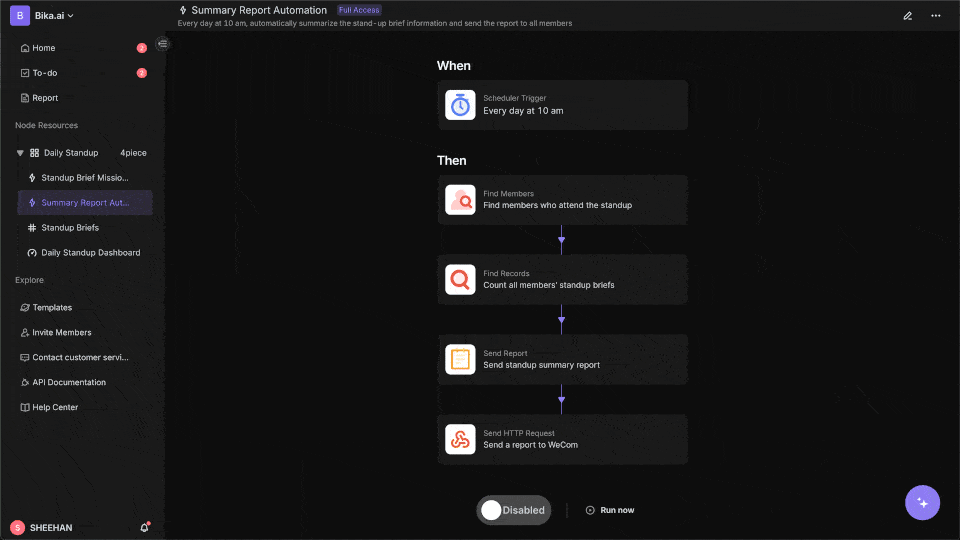
Automating Your Workflow: The Bika.ai Course Scheduling Template in Action
The [Course Scheduling Template](https://bika.ai/en/template/course-scheduling) on Bika.ai is a prime example of how automation can transform your email - related tasks, especially for those involved in educational institutions, training centers, or any organization that needs to manage class scheduling.
Why you should use Course Scheduling
Scheduling classes is a complex and time - consuming task. This template simplifies the process by centralizing all the necessary information, including courses, rooms, and classes, into one intuitive system. It helps you manage your educational or training programs more efficiently, saving you time and effort. For instance, if you're an educator who receives emails about course requests, room availability, or class schedules, this template can help you streamline the process of organizing all this information.
How the template works
The template consists of three databases: All Courses, All Rooms, and All Classes. The All Courses database contains details of various courses, such as course name, description, code, credit rating, section, days of the week (DOTW), professors, offered semesters, and links to all classes. The All Rooms database provides information about the rooms, including the building, room number, capacity, and links to the classes. The All Classes database manages the class schedule, including the description, start time, end time, links to the courses and rooms, code, section, and DOTW. These databases are interconnected to provide a comprehensive scheduling solution.
How to use
- Access the template and navigate to the
All Coursesdatabase to add or manage course details. For example, if you receive an email about a new course, you can quickly add it to theAll Coursesdatabase. - Similarly, use the
All Roomsdatabase to handle room information. If there's an email about a change in room capacity, you can update it here. - In the
All Classesdatabase, you can set up the class schedule by linking the relevant courses and rooms, and specifying the start and end times. For instance, if you get an email with a new class schedule, you can input the details and link them to the appropriate course and room.
Who should use this template
This template is ideal for educational institutions, training centers, or any organization that needs to manage the scheduling of classes. It is suitable for administrators, schedulers, and educators who want to streamline the scheduling process and ensure efficient resource allocation.
Key Features of This Template
- Centralized information: All relevant scheduling details are in one place, making it easy to manage and access. For example, if you need to check the availability of a room for a particular course, you can find all the information in one interface.
- Intuitive design: It is easy to navigate and use, even for those who are not tech - savvy.
- Efficient management: Helps in optimizing the use of resources such as courses, rooms, and classes. For instance, it can prevent over - booking of rooms or scheduling conflicts.
Frequently Asked Questions
- How do I add a new course?
- Navigate to the
All Coursesdatabase and fill in the details of the new course.
- Navigate to the
- Can I modify the room information?
- Yes, you can update the room details in the
All Roomsdatabase.
- Yes, you can update the room details in the
- How do I schedule a class?
- Go to the
All Classesdatabase. Link the appropriate course and room, and set the start and end times.
- Go to the
This template can enhance either an Outlook or Gmail setup. For example, if you use Outlook, you can set up rules to automatically forward relevant scheduling - related emails to Bika.ai, where the information can be processed and added to the appropriate databases. Similarly, with Gmail, you can use filters to direct emails to Bika.ai for seamless integration.
Try the Course Scheduling Template
Conclusion: Your Ultimate Email & Automation Setup
In conclusion, the optimal email setup involves not just choosing the right client, whether it's Outlook or Gmail, but also leveraging the power of automation. Both Outlook and Gmail have their own unique strengths, and the choice between them depends on your personal and professional requirements.
Bika.ai can be a game - changer in transforming your email management. By using Bika.ai and its templates like the Course Scheduling template, you can turn your inbox into a productivity engine. Whether you're scheduling classes, arranging timetables, managing courses, booking rooms, organizing classes, or planning courses, Bika.ai can automate these tasks, saving you time and effort.
We encourage you to explore Bika.ai for automating workflows that support your personal and professional development, regardless of whether you're an Outlook or Gmail user.

FAQ
Q: Which email platform is better for security, Outlook or Gmail? A: Both Outlook and Gmail offer strong security features. Outlook provides encryption and phishing protection, while Gmail has spam filtering and two - factor authentication. The choice may depend on specific security requirements, but generally, both are reliable for most users.
Q: Can I use the Bika.ai Course Scheduling template with both Outlook and Gmail? A: Yes, Bika.ai is designed to work with both Outlook and Gmail. You can set up integrations to connect your email service to Bika.ai and use the Course Scheduling template to automate your class - scheduling tasks.
Q: What is the main difference between Outlook's folders and Gmail's labels? A: Outlook's folders follow a hierarchical structure, where you can create sub - folders for more organized categorization. Gmail's labels, on the other hand, are more flexible as an email can be assigned multiple labels, allowing for more complex and non - hierarchical categorization.

Recommend Reading
- Automating AI Marketing Campaign Analysis: Bika.ai vs ChatGPT, Zapier, Make, and Airtable
- Beyond Tracking: Automating Your Habits with Business Contract Management for Enhanced Consistency
- Beyond ChatGPT: Choosing the Right AI Tool for Automated Birthday Email Celebration Automation - Bika.ai Compared
- Beyond ChatGPT: Choosing the Right AI Tool for YouTube Publishing Process Automation - Bika.ai Compared
- Beyond ChatGPT: Choosing the Right AI Tool for Automated Birthday Email Celebration Automation - Bika.ai Compared
Recommend AI Automation Templates




