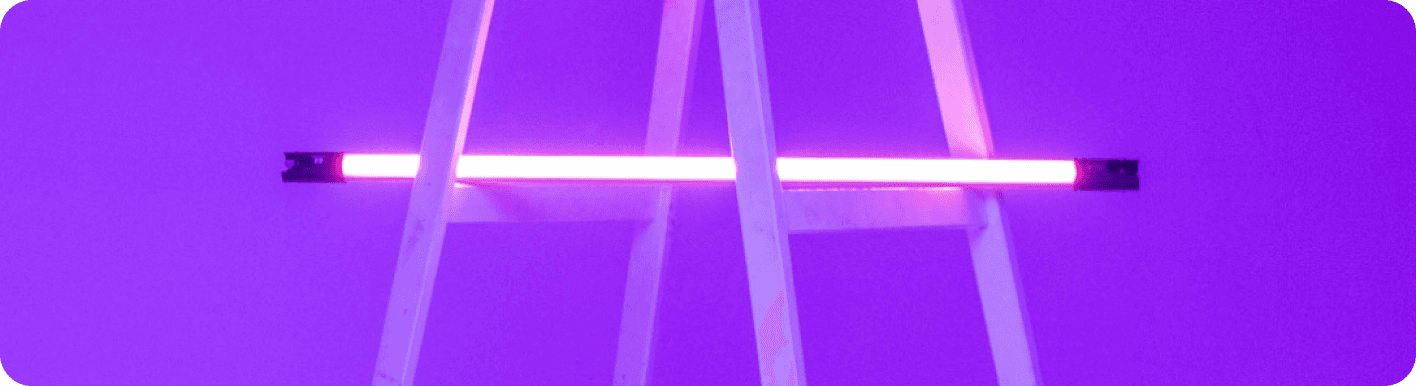
Outlook Email vs. Gmail: Which is Your Email & Automation Champ?
The Great Email Divide: Outlook vs. Gmail Introduction
In today's digital age, email remains the cornerstone of communication, both in our personal and professional lives. With countless emails flooding our inboxes daily, choosing the right email platform can significantly impact our productivity and overall digital experience. Two of the most dominant players in the email service arena are Microsoft Outlook and Gmail, each boasting a vast user base and a plethora of features. The decision between Outlook and Gmail often feels like a high - stakes showdown, a "outlook vs gmail" battle that can be challenging to navigate.
Microsoft Outlook, part of the Microsoft 365 suite, has long been a staple in the corporate world. It offers a comprehensive set of tools designed to streamline business communication and collaboration. On the other hand, Gmail, a product of Google, has gained popularity for its simplicity, user - friendly interface, and seamless integration with other Google services. As we embark on this in - depth comparison, we'll explore the ins and outs of both platforms to help you decide which one is the better fit for your needs.
:::: key-takeaways ::::
- Outlook is deeply integrated with Microsoft 365, making it a great choice for enterprise users and those heavily reliant on Microsoft products.
- Gmail offers simplicity and seamless integration with Google Workspace, appealing to cloud - first users and small businesses.
- Both platforms have unique features in terms of user interface, organization, integrations, and advanced capabilities, which we'll explore in detail. ::::
Feature Face-Off: What Each Platform Offers
User Interface & Experience
Outlook's Strengths & Features
Outlook has a more traditional, desktop - centric design philosophy. Its interface is well - structured, with a familiar layout that many users find intuitive, especially those accustomed to Microsoft Office applications. The desktop version of Outlook offers a rich set of features, allowing for easy navigation between emails, calendars, contacts, and tasks. For example, the ribbon menu at the top provides quick access to various functions like formatting emails, scheduling meetings, and managing attachments. However, the web version has also improved significantly over the years, offering a similar experience with some minor differences in layout.

Gmail's Strengths & Features
Gmail, on the other hand, has a more minimalist and modern design. It focuses on simplicity and ease of use, with a clean interface that is easy to navigate on both desktop and mobile devices. Gmail's web interface is highly responsive, and the mobile app is one of the most popular email apps available. It uses a card - based layout for emails, which makes it easy to scan through messages quickly. Additionally, Gmail's design philosophy is centered around the concept of "inbox zero," encouraging users to keep their inboxes organized and clutter - free.

Organization & Search
Outlook's Strengths & Features
Outlook uses a traditional folder - based system for organizing emails. Users can create multiple folders and sub - folders to categorize their emails, which is a familiar approach for many. The search function in Outlook is quite powerful, allowing users to search by sender, subject, date, and even specific keywords within the email body. It also offers advanced search options, such as searching for emails with specific attachments or those that have been flagged. Moreover, Outlook has features like Quick Steps, which can be customized to perform multiple actions on emails, such as moving them to a specific folder, marking them as read, and flagging them, all in one click.
Gmail's Strengths & Features
Gmail, instead of folders, uses labels to organize emails. Labels are more flexible as an email can be assigned multiple labels, allowing for more complex categorization. Gmail's search capabilities are renowned for their speed and accuracy. It uses Google's powerful search algorithms, which can quickly find relevant emails even in a large inbox. Gmail also has a feature called Priority Inbox, which automatically categorizes emails into different sections based on their importance, helping users focus on the most critical messages first.
Integrations & Ecosystem
Outlook's Strengths & Features
Outlook is tightly integrated with the Microsoft 365 ecosystem. This means seamless integration with applications like Word, Excel, PowerPoint, OneNote, and SharePoint. For example, you can easily attach a Word document from your OneDrive to an email, or schedule a meeting in Outlook that automatically creates a Teams meeting link. Outlook also has a built - in calendar and contact manager, which can be synchronized across all your devices. Additionally, it can be integrated with other Microsoft services like Dynamics 365 for customer relationship management.
Gmail's Strengths & Features
Gmail is part of the Google Workspace ecosystem. It integrates seamlessly with Google Docs, Sheets, Slides, and Drive. You can share Google Docs directly from Gmail, and any changes made to the document are automatically saved. Gmail's calendar integration is also very robust, allowing you to schedule events, set reminders, and share your calendar with others. It also has excellent contact management features, and can be integrated with other Google services like Google Analytics and Google Ads for business users.
Advanced Features
Outlook's Strengths & Features
Outlook offers features like email scheduling, allowing you to send emails at a specific time in the future. It also has a rich template library, which can be useful for sending recurring emails. Read receipts are available, so you can know when the recipient has opened your email. In terms of security, Outlook offers features like encryption and two - factor authentication. Additionally, Outlook has some AI - powered features, such as Focused Inbox, which tries to separate important emails from less important ones.
Gmail's Strengths & Features
Gmail also has email scheduling, and its Smart Reply feature, powered by AI, provides quick response suggestions based on the content of the email. Gmail offers read receipts as well, although they are not as comprehensive as Outlook's in some cases. Gmail's security features include encryption and phishing protection. It also has a feature called Canned Responses, which is similar to Outlook's templates, allowing you to save and reuse common email responses.
Who Wins? Ideal Use Cases for Each
When it comes to choosing between Gmail versus Outlook, it really depends on your specific needs and usage scenarios.
For enterprise users and those who are already invested in the Microsoft 365 ecosystem, Outlook is often the top choice. Its deep integration with other Microsoft applications, such as Word, Excel, and Teams, makes it a seamless fit for businesses that rely on these tools for daily operations. The folder - based organization system and advanced security features also make it suitable for handling sensitive corporate information.

On the other hand, cloud - first users, small businesses, and those who prefer simplicity and seamless integration with Google services will likely find Gmail more appealing. The label - based organization, powerful search capabilities, and the ability to work with Google Docs and Sheets directly from Gmail make it a great choice for collaborative projects. Gmail's mobile - friendly interface also makes it a popular option for users who are constantly on the go.
Beyond the Inbox: Supercharging Your Email Workflow with Automation
While choosing the right email client is crucial, the real power lies in automating your email - related tasks. Whether you're using Outlook or Gmail, integrating your email service into your broader daily workflows can significantly boost productivity.
Automated email reminders can ensure that you never miss an important deadline or follow - up. For example, you can set up a reminder to follow up with a client a week after sending a proposal. Intelligent email information consolidation allows you to extract key information from emails and transfer it to other tools, such as a CRM or a task manager. This means that you can turn an email with a to - do item into a task in your project management tool with just a few clicks.
Bika.ai is a platform that enables this next level of email productivity. It allows you to connect your email service to various automations, creating a seamless workflow that goes beyond basic email management.
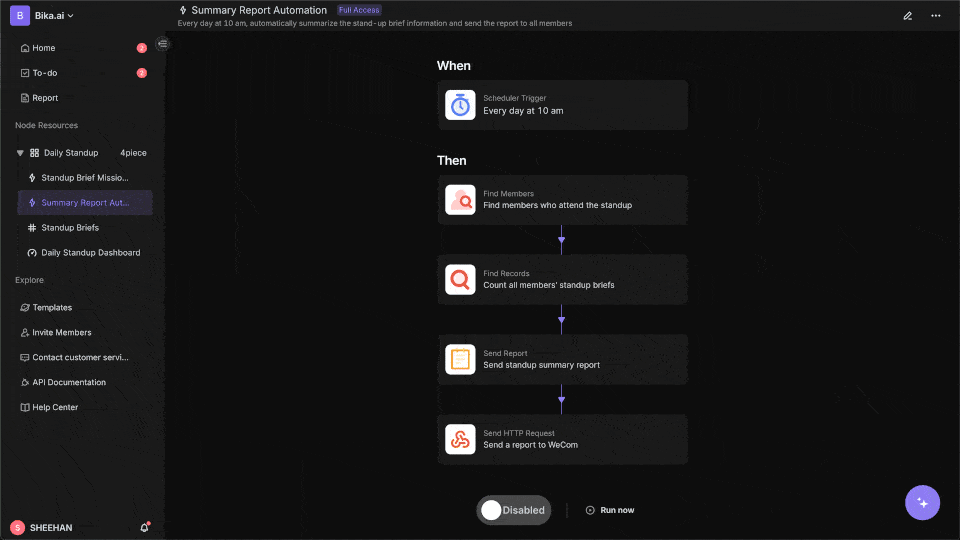
Automating Your Workflow: The Bika.ai Visual inspiration tracking with web clipper Template in Action
The Visual inspiration tracking with web clipper Template on Bika.ai is a great example of how you can enhance your email - related workflows, regardless of whether you're using Outlook or Gmail.
This lightweight template is designed to help you collect visual inspiration from all over the web. Whether you're on a design team working on a new project or simply redecorating your apartment, it allows you to curate images and log visual inspiration on the fly.
Everything in Bika.ai is customizable, including the template description. You can add, edit, or remove any tables, fields, records, or views to fit your specific needs. The base of this template holds records for visual assets you find online, from images and logos to screenshots of full webpages. You can easily add a new record by clicking the plus button at the bottom of the list.
Adding relevant tags to your visual inspiration clippings in the provided multiple - select field helps with categorization. For instance, you can tag an image as a "logo" and note that you found it on a "social media profile." Team members can tag themselves in the collaborator field for the records they've added to the base, promoting collaboration.
Let's say you receive an email with a link to a great design resource. You can use the web clipper to save the relevant visual content directly to the template. Then, you can set up an automation to send yourself a reminder to review the inspiration later. This way, you're not only collecting inspiration but also ensuring that you take action on it.

Try the Visual inspiration tracking with web clipper Template
Conclusion: Your Ultimate Email & Automation Setup
In conclusion, the choice between Outlook and Gmail is not a one - size - fits - all decision. Each platform has its own strengths and is better suited for different user needs. However, regardless of which email client you choose, incorporating automation into your email workflow can take your productivity to new heights.
Bika.ai plays a crucial role in this by providing templates like the Visual inspiration tracking with web clipper that can transform your email management. It turns your inbox from a simple communication tool into a productivity engine.
We encourage you to explore Bika.ai for automating workflows that support your personal and professional development, no matter if you're an Outlook or Gmail user.
FAQ
Q: Which platform is better for security, Outlook or Gmail? A: Both Outlook and Gmail offer strong security features. Outlook provides encryption and two - factor authentication, along with features tailored for enterprise - level security. Gmail also offers encryption, phishing protection, and two - factor authentication. The choice may depend on specific security requirements, such as whether you need to comply with certain industry regulations, but in general, both are reliable in terms of security.
Q: Can I use Bika.ai's Visual inspiration tracking with web clipper template with both Outlook and Gmail?
A: Yes, Bika.ai's Visual inspiration tracking with web clipper template can be used in conjunction with both Outlook and Gmail. It focuses on enhancing your overall workflow, regardless of the email platform you use. You can integrate email - related tasks, such as setting reminders from emails, with the template's functionality for better productivity.
Q: How does Outlook's folder - based system compare to Gmail's label - based system? A: Outlook's folder - based system is a more traditional approach, where emails are placed into specific folders. It's straightforward and familiar to many users. Gmail's label - based system is more flexible as an email can have multiple labels, allowing for more complex categorization. For example, an email can be labeled as "work," "urgent," and "from client" simultaneously. The choice between the two depends on personal preference and how you like to organize your emails.

Recommend Reading
- Automating User Engagement: Unveiling the Best Email Client for Mac and Bika.ai's Onboard & Engage Template
- Automating Product R&D with the Best Email Client for Mac: Unleashing the Power of Bika.ai
- Beyond ChatGPT: Choosing the Right AI Tool for Automated Birthday Email Celebration Automation - Bika.ai Compared
- Unleash Email Efficiency: The Best Email Client for Mac Meets Contractor/Freelancer Management Automation
- Unleash Collective Intelligence: How Agent Swarm & Bika.ai are Revolutionizing AI Automation