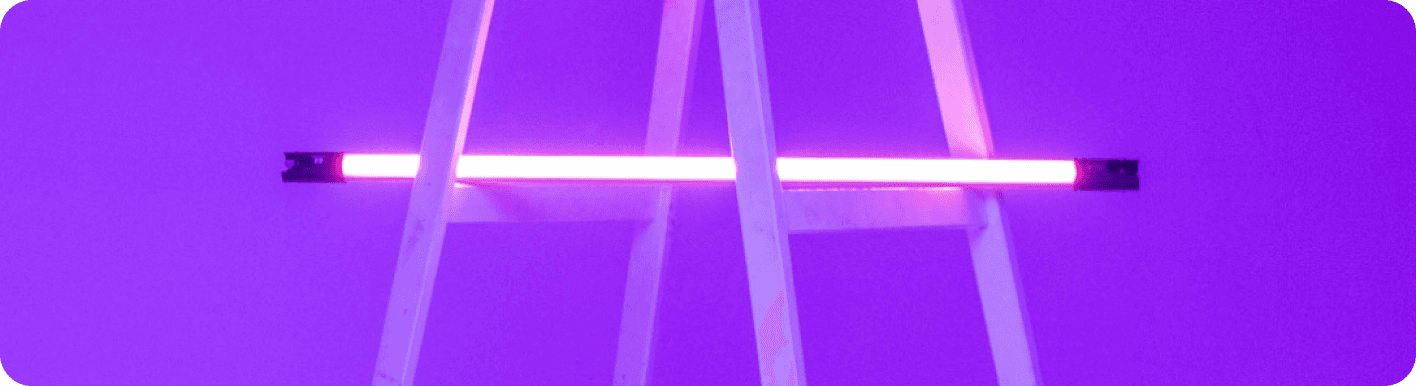
Outlook vs Gmail: Which Email Platform Reigns Supreme for Your Automated Workflow?
The Great Email Divide: Outlook vs. Gmail Introduction
In today's digital age, email remains the cornerstone of communication, both in our personal and professional lives. With countless emails flooding our inboxes daily, choosing the right email platform can significantly impact our productivity and overall digital experience. Two of the most popular email services that have been vying for the top spot are Microsoft Outlook and Gmail. The decision between Outlook and Gmail often feels like a high - stakes showdown, a classic "outlook vs gmail" conundrum that many users face.
Microsoft Outlook, part of the Microsoft 365 suite, has long been a staple in the corporate world. It offers a comprehensive set of tools designed to manage not just emails but also calendars, contacts, and tasks. On the other hand, Gmail, a product of Google, has gained a massive following for its simplicity, powerful search capabilities, and seamless integration with other Google services. As we embark on this in - depth comparison, we'll explore the features, user interfaces, integration capabilities, and ideal use cases of both platforms, helping you decide which one is the better fit for your needs.
:::: key-takeaways ::::
- Outlook is deeply integrated with Microsoft 365, making it a great choice for enterprise users and those heavily reliant on Microsoft products.
- Gmail offers simplicity, powerful search, and seamless integration with Google Workspace, appealing to cloud - first users and small businesses.
- Both platforms have their unique strengths in terms of user interface, organization, and advanced features, which we'll explore in detail. ::::
Feature Face-Off: What Each Platform Offers
User Interface & Experience
Outlook's Strengths & Features
Outlook has a more traditional, desktop - centric design philosophy. Its interface is well - organized, with a familiar ribbon - style menu that will be instantly recognizable to users of other Microsoft Office applications. This consistency can be a huge advantage for those already accustomed to the Microsoft ecosystem. For example, the layout of the email composition window in Outlook is similar to that of Word, making it easy for users to format text, insert images, and create professional - looking emails. However, some users may find the interface a bit cluttered, especially when dealing with multiple functions like email, calendar, and tasks simultaneously.

Gmail's Strengths & Features
Gmail, on the other hand, has a more minimalist and modern design. It focuses on simplicity and ease of use, with a clean interface that is easy to navigate. The web - based version of Gmail is highly optimized, and the mobile app offers a seamless experience across devices. Gmail's design philosophy is centered around getting users to their emails quickly, with a straightforward layout that doesn't overwhelm new users. However, some power users may feel that the interface lacks the depth of customization options available in Outlook.

Organization & Search
Outlook's Strengths & Features
Outlook uses a traditional folder - based system for organizing emails. This is a familiar approach for many users, allowing them to create hierarchical folders to sort their emails. For instance, you can have a main folder for "Work" and then sub - folders for different projects within that. Outlook also has a powerful search function that can search through emails, attachments, and even the contents of documents stored in OneDrive. Additionally, it offers some smart categorization features like "Focused Inbox," which tries to separate important emails from less important ones.
Gmail's Strengths & Features
Gmail, instead of folders, uses labels. Labels are more flexible as an email can be assigned multiple labels, allowing for more complex organization. For example, an email can be labeled as "Work," "Urgent," and "Client X" simultaneously. Gmail's search capabilities are renowned, with its ability to quickly find specific emails even in a large inbox. It also has features like "Priority Inbox" and "Smart Compose," which help in prioritizing and quickly drafting emails respectively.
Integrations & Ecosystem
Outlook's Strengths & Features
Outlook is tightly integrated with the Microsoft 365 ecosystem. This means seamless integration with Word, Excel, PowerPoint, OneDrive, and SharePoint. For example, you can easily attach a document from OneDrive to an email, or schedule a meeting in Outlook that automatically updates your Microsoft Teams calendar. This integration is a major advantage for enterprises that rely on Microsoft products for their day - to - day operations. Outlook also has its own calendar and contacts management system, which syncs across all Microsoft devices.
Gmail's Strengths & Features
Gmail is part of the Google Workspace ecosystem. It integrates effortlessly with Google Docs, Sheets, Slides, and Google Drive. This allows users to share documents directly from Google Drive in an email, or collaborate on a document in real - time with colleagues. Gmail's calendar and contacts are also well - integrated, and they sync across all Google devices. Additionally, Google has a vast library of third - party integrations available through the Google Workspace Marketplace.
Advanced Features
Outlook's Strengths & Features
Outlook offers features like scheduling emails, which allows you to set a specific time for an email to be sent. It also has email templates, which can be very useful for sending repetitive emails. Read receipts are available, so you can know when the recipient has opened your email. In terms of security, Outlook has robust encryption options and is compliant with various industry standards. It also has some AI - powered features like "Suggested Replies," which can save time when replying to common emails.
Gmail's Strengths & Features
Gmail also has the ability to schedule emails. It offers Smart Reply, an AI - driven feature that provides short, relevant reply suggestions. Gmail's security features are top - notch, with two - factor authentication and encryption. It also has features like "Undo Send," which gives you a few seconds to recall an email after you've sent it. Additionally, Gmail has been exploring more AI - based features for spam filtering and email categorization.
Who Wins? Ideal Use Cases for Each
When it comes to choosing between Gmail and Outlook, it really depends on your specific needs. In a "gmail versus outlook" analysis, here are some ideal scenarios for each.
Outlook
Outlook is the go - to choice for enterprises and heavy Microsoft 365 users. If your company uses Microsoft products extensively, such as Word, Excel, and SharePoint, the seamless integration of Outlook with these tools can boost productivity significantly. Also, if you prefer a desktop - based email client with a more traditional interface and advanced organization features like hierarchical folders, Outlook might be the better option. For example, a project manager in a large corporation who needs to collaborate with teams using Microsoft 365 applications will find Outlook's integration and features very useful.

Gmail
Gmail is perfect for cloud - first users, small businesses, and those who value simplicity. If you're already using Google Workspace for document collaboration, Gmail's integration with Google Docs, Sheets, and Drive makes it a natural choice. Its minimalist interface and powerful search capabilities are also appealing to users who want a straightforward email experience. For instance, a freelancer or a small business owner who uses Google's suite of tools for their work will find Gmail to be a great fit.
Beyond the Inbox: Supercharging Your Email Workflow with Automation
While choosing the right email client is crucial, the real power lies in automating email - related tasks. Whether you're using Outlook or Gmail, integrating your email with your broader daily workflows can take your productivity to the next level.
Automated email reminders can ensure that you never miss an important follow - up. For example, you can set up a reminder to follow up with a client a week after sending a proposal. Intelligent email information consolidation into other tools like CRMs or task managers can streamline your work. For instance, when you receive an email from a customer with a support request, the relevant information can be automatically transferred to your CRM system, creating a new case. Proactive responses can be set up to handle common inquiries, and tasks can be created directly from emails, eliminating the need for manual data entry.
Bika.ai is a platform that enables this next level of email productivity. It connects your email service, whether it's Outlook or Gmail, to various automations, allowing you to create custom workflows that fit your specific needs.
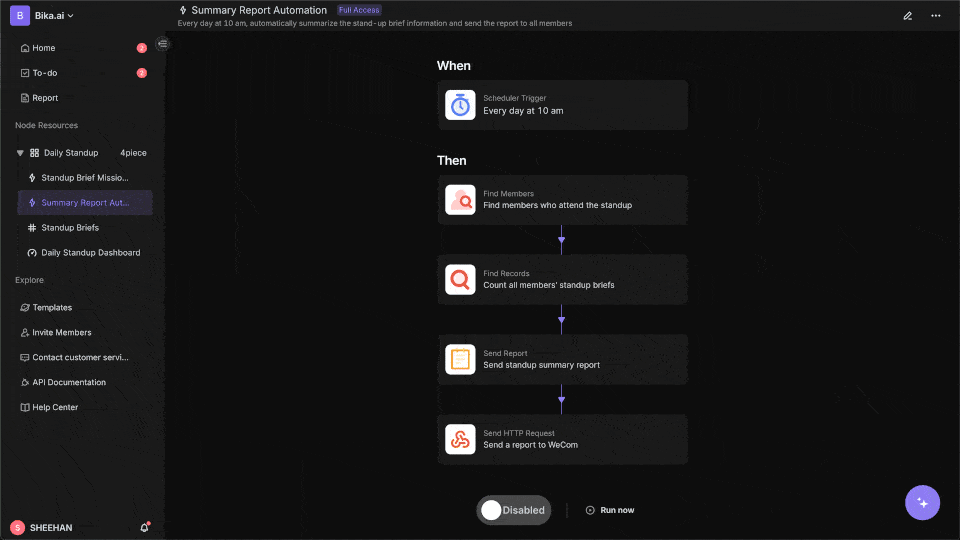
Automating Your Workflow: The Bika.ai Product Feedback Form Template in Action
The [Product Feedback Form Template](https://bika.ai/en/template/product-feedback-form) is a prime example of how Bika.ai can enhance your email - related workflows.
💡 Why You Should Use Product Feedback Template
This template streamlines the feedback process. It allows users to categorize feedback into types such as bugs or feature requests and specify statuses like pending or triaged. This categorization helps product teams prioritize feedback handling and improves communication between product and support teams. For example, when a customer sends an email with product feedback, it can be quickly categorized using this template, making it easier for the team to understand the nature of the feedback.
👉 How the Template Works
The template includes a structured form and database resources. The feedback form is customizable, with fields to gather feedback type, description, screenshots, and user contact information. The database stores all feedback entries and enables viewing feedback in table format, allowing for filtering, sorting, and analysis. There's also a table view for quick access to all submitted feedback, showing essential fields like feedback ID, type, and status.
🎯 How to Use
- Access the Template: Locate the
Product Feedbacktemplate in your workspace’s template library. - Fill in Feedback: Use the feedback form to provide details on product issues, requests, and other comments.
- View and Manage Feedback: Feedback is stored in a database, where you can filter by feedback type, status, or view specific details.
- Update Feedback Status: Adjust the status of feedback as it's reviewed or resolved, helping prioritize active issues and requests.
👉 Who Should Use This Template
- Product Teams can use it to manage feedback and improve product quality. For example, they can identify common issues from the feedback and plan product improvements accordingly.
- Customer Support Teams benefit from a structured way to log customer - reported issues. This ensures that no feedback is overlooked and that responses are more organized.
- Project Managers can track product feedback and prioritize feature requests effectively. They can use the data to make informed decisions about product updates.
⭐ Key Features of This Template
- Categorization: Assigns feedback types like "Bug" or "Feature Request" with customizable tags and colors. This makes it easy to visually distinguish different types of feedback.
- Status Tracking: Allows status updates such as "Pending Review," "Triaged," to track feedback handling progress.
- Data Fields: Includes specific fields for capturing feedback, screenshots, and contact details, ensuring all necessary information is collected.
- Public Visibility: The template can be shared publicly within the workspace, enhancing collaboration.
🔧 Frequently Asked Questions
- Can I customize the feedback options?
- Yes, you can add or modify feedback type options within the template settings.
- Is it possible to filter feedback by type or status?
- Yes, the table view in the database allows filtering by feedback type, status, and other criteria.
This template can be integrated with either Outlook or Gmail. For example, when an email with product feedback is received in Outlook or Gmail, it can trigger the Product Feedback Form template in Bika.ai. This allows for quick and efficient handling of feedback, whether you're gathering user feedback, identifying feature requests, monitoring product satisfaction, prioritizing product updates, analyzing common issues, or planning product improvements.
Try the Product Feedback Form Template
Conclusion: Your Ultimate Email & Automation Setup
In conclusion, the optimal email setup is not just about choosing between Outlook or Gmail. It's about combining the right email client with smart automation. Whether you're a professional in a corporate setting or a small business owner, the right email platform can enhance your communication, and automation can transform your email management into a productivity engine.
Bika.ai plays a crucial role in this equation. By offering tools like the Product Feedback Form template, it enables users to create automated workflows that support their personal and professional development, regardless of whether they've chosen Outlook or Gmail. So, explore Bika.ai today and start supercharging your email - based workflows.

FAQ
Q: Which email platform is better for security, Outlook or Gmail? A: Both Outlook and Gmail have robust security features. Outlook offers strong encryption options and compliance with industry standards. Gmail provides two - factor authentication and encryption. The choice may depend on specific security requirements, but generally, both are considered secure for most users.
Q: Can I use Bika.ai's Product Feedback Form template with both Outlook and Gmail?
A: Yes, Bika.ai is designed to work with both Outlook and Gmail. It allows you to integrate your email service with various automations, including the Product Feedback Form template, enhancing your email - related workflows regardless of the email platform you use.
Q: What are the main differences in the organization of emails between Outlook and Gmail? A: Outlook uses a traditional folder - based system for organizing emails, which is hierarchical. Gmail, on the other hand, uses labels, which are more flexible as an email can be assigned multiple labels. This difference can impact how users categorize and search for their emails, with folders being more suitable for a more structured approach and labels for a more flexible, multi - dimensional organization.

Recommend Reading
- Beyond ChatGPT: Choosing the Right AI Tool for YouTube to Twitter Sharing Automation - Bika.ai Compared
- Beyond ChatGPT: Choosing the Right AI Tool for YouTube Publishing Process Automation - Bika.ai Compared
- Overwhelmed with Project Communication? How AI Calendar and Program Communications Plan Can Help
- Outlook vs Gmail: Which Email Platform Reigns Supreme for Your Automated Workflow?
- Beyond Basic Tracking: How Business Contract Management Can Supercharge Your Habit Tracker Goals
Recommend AI Automation Templates





